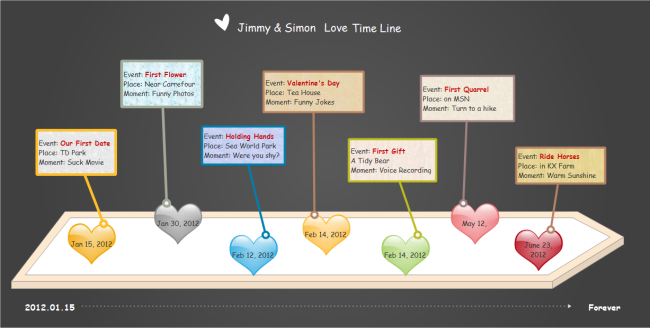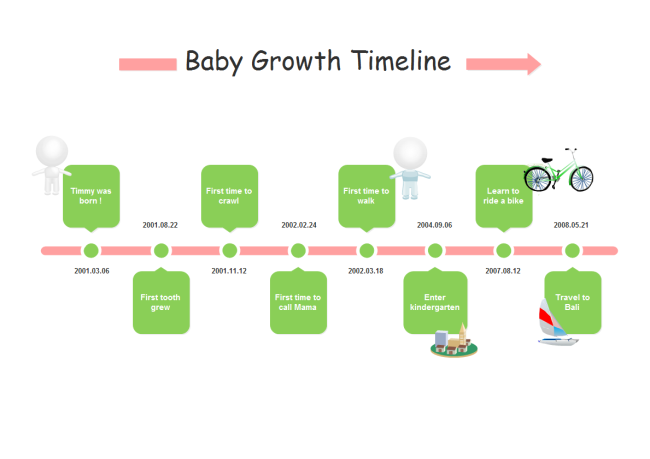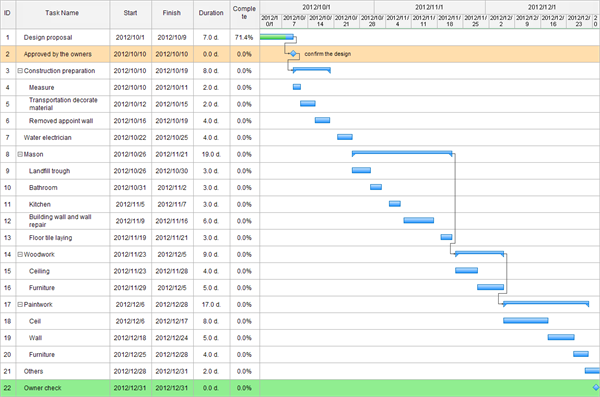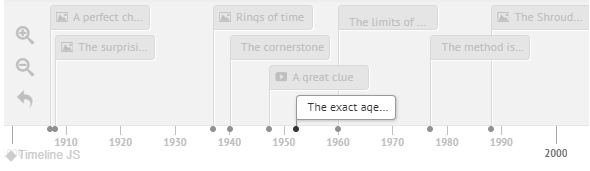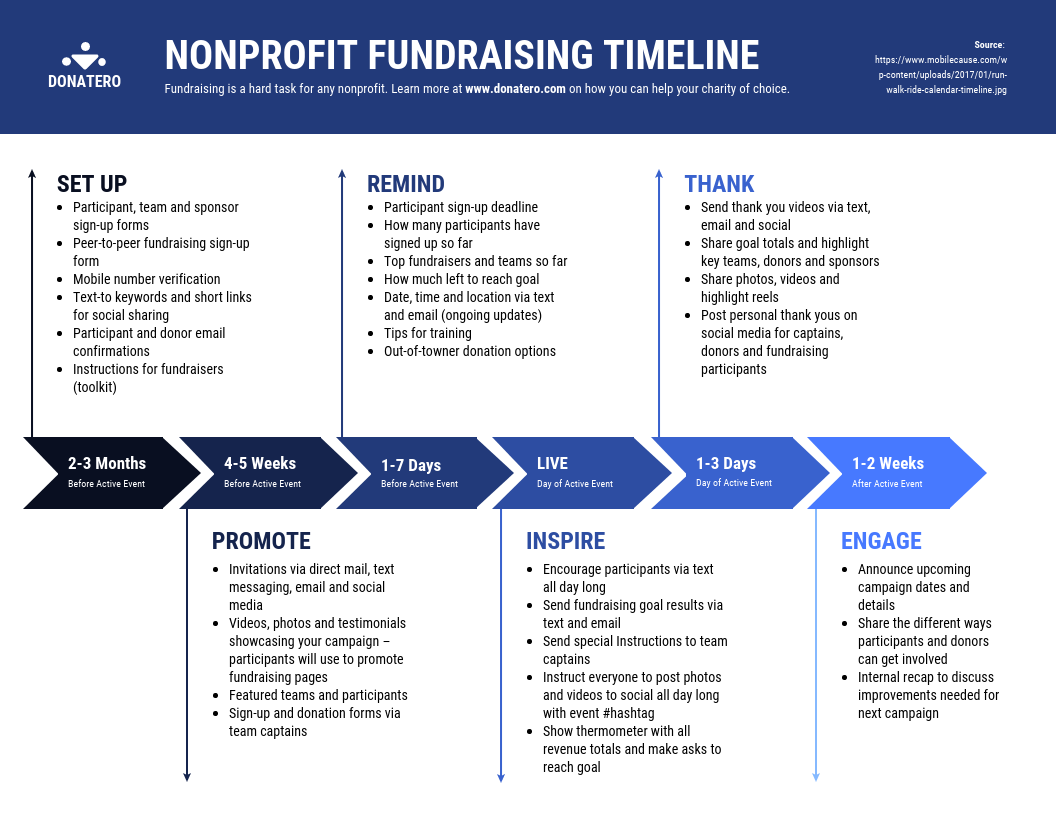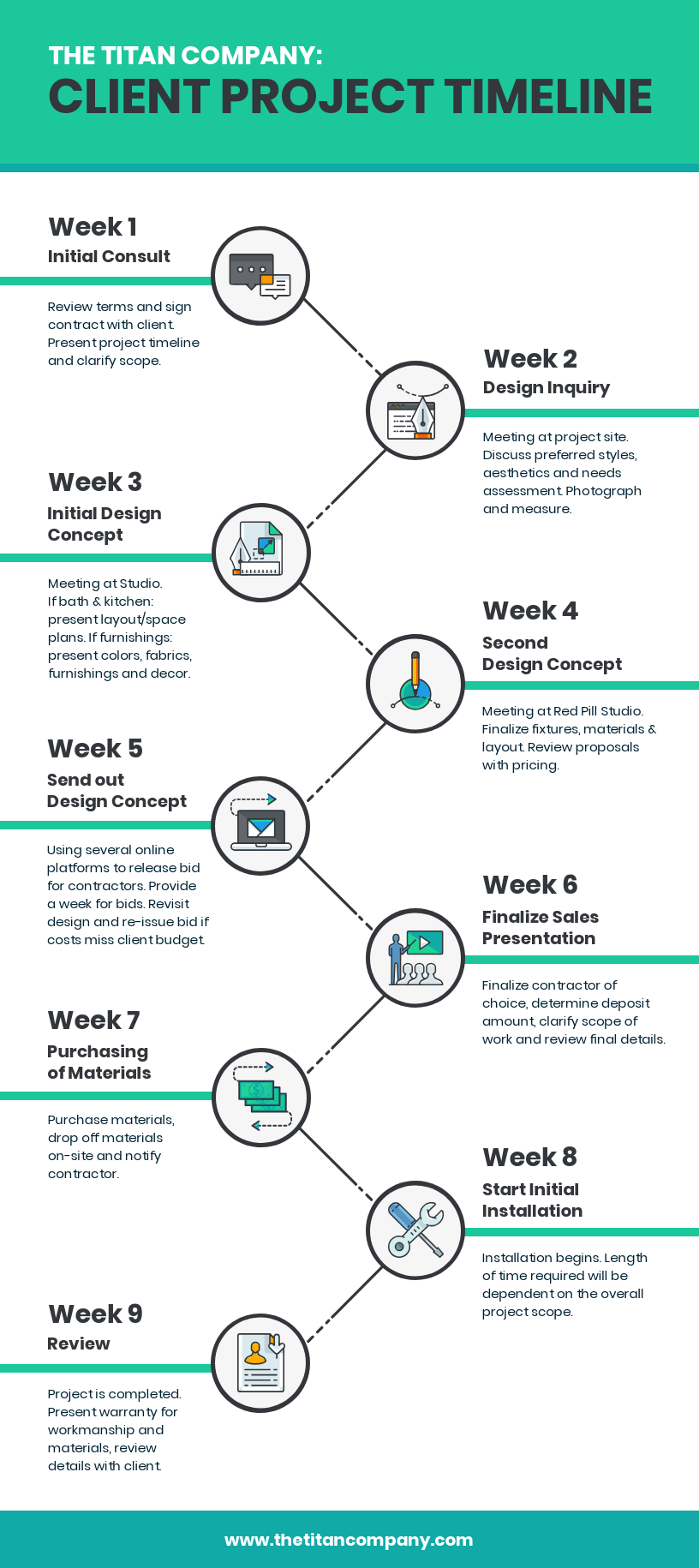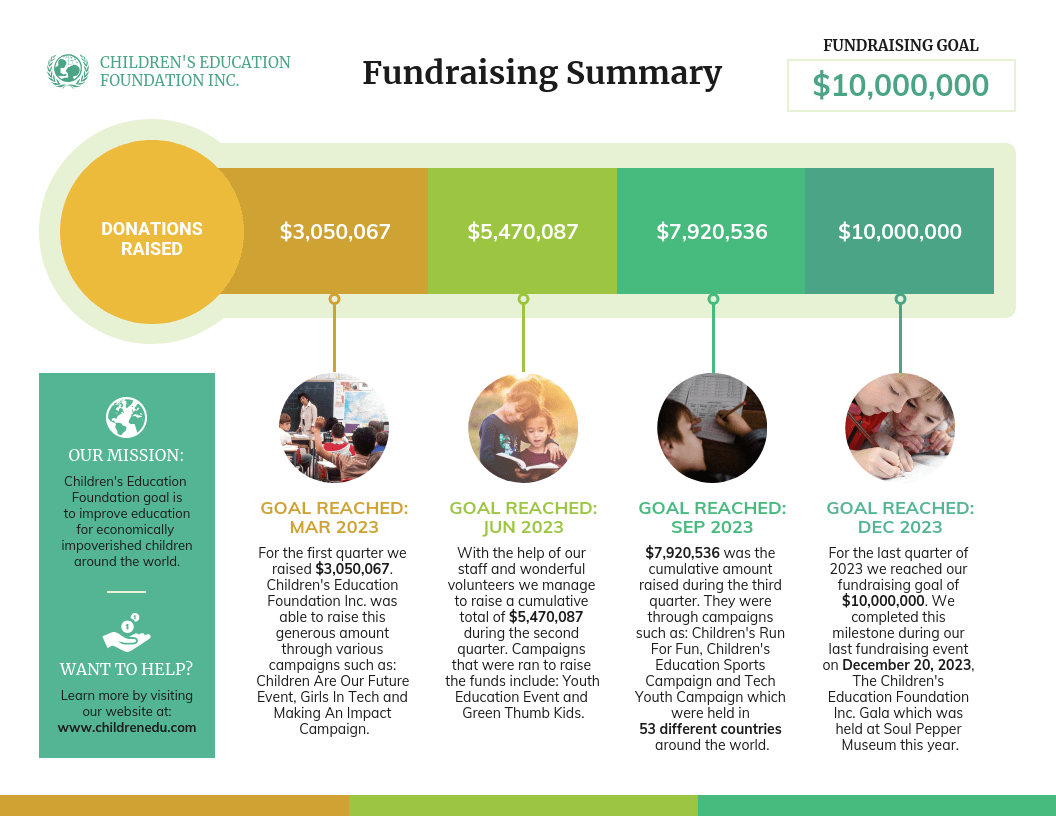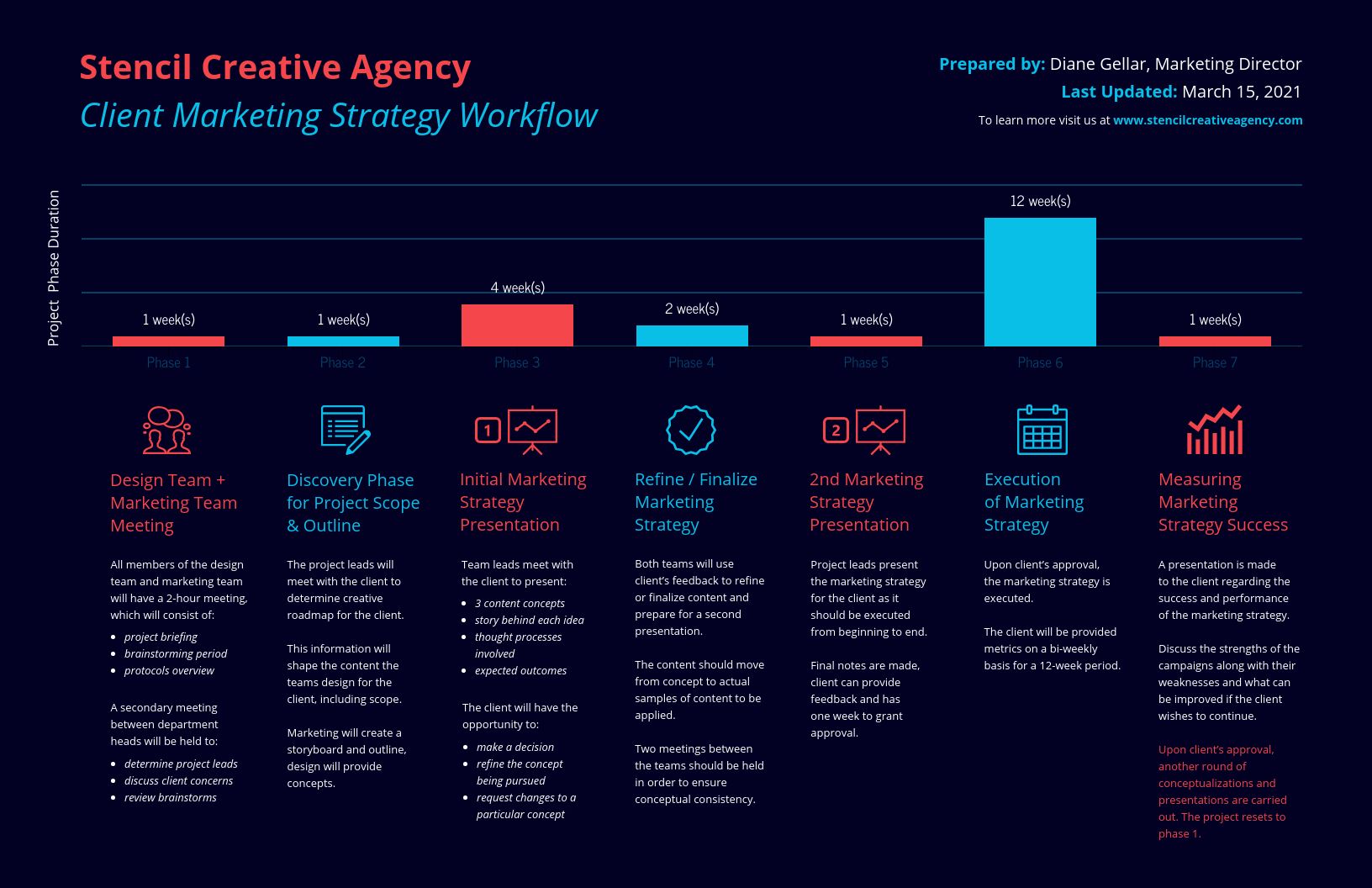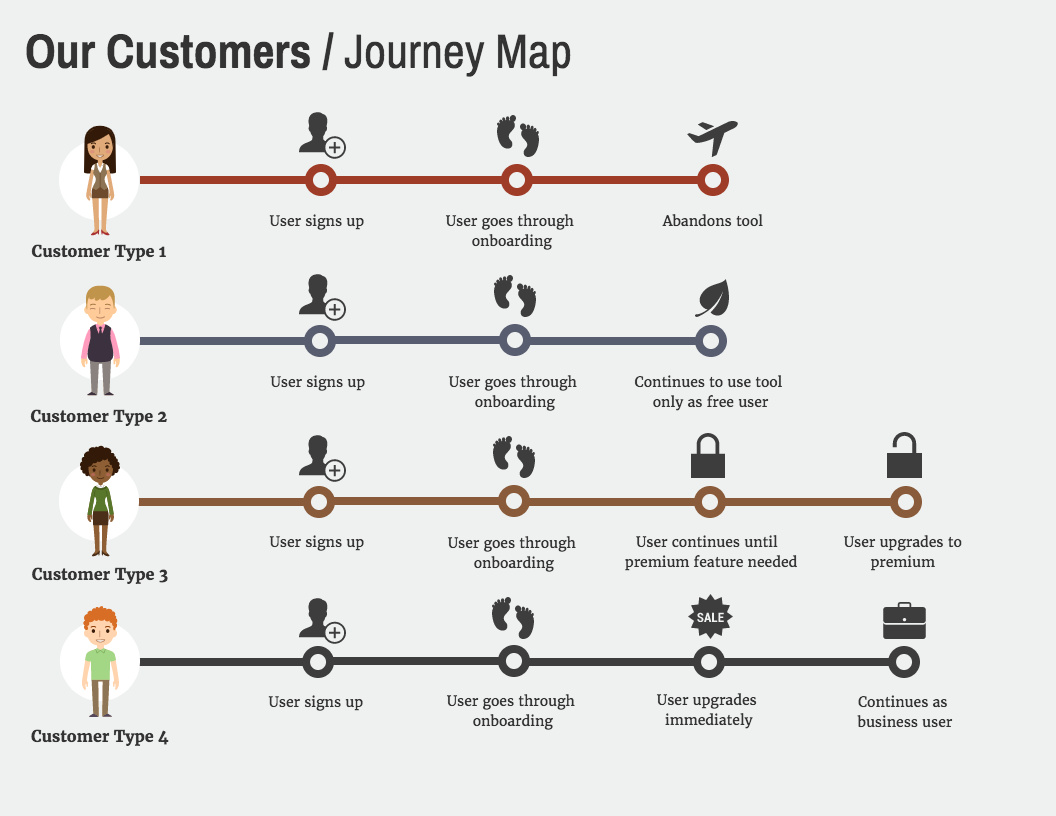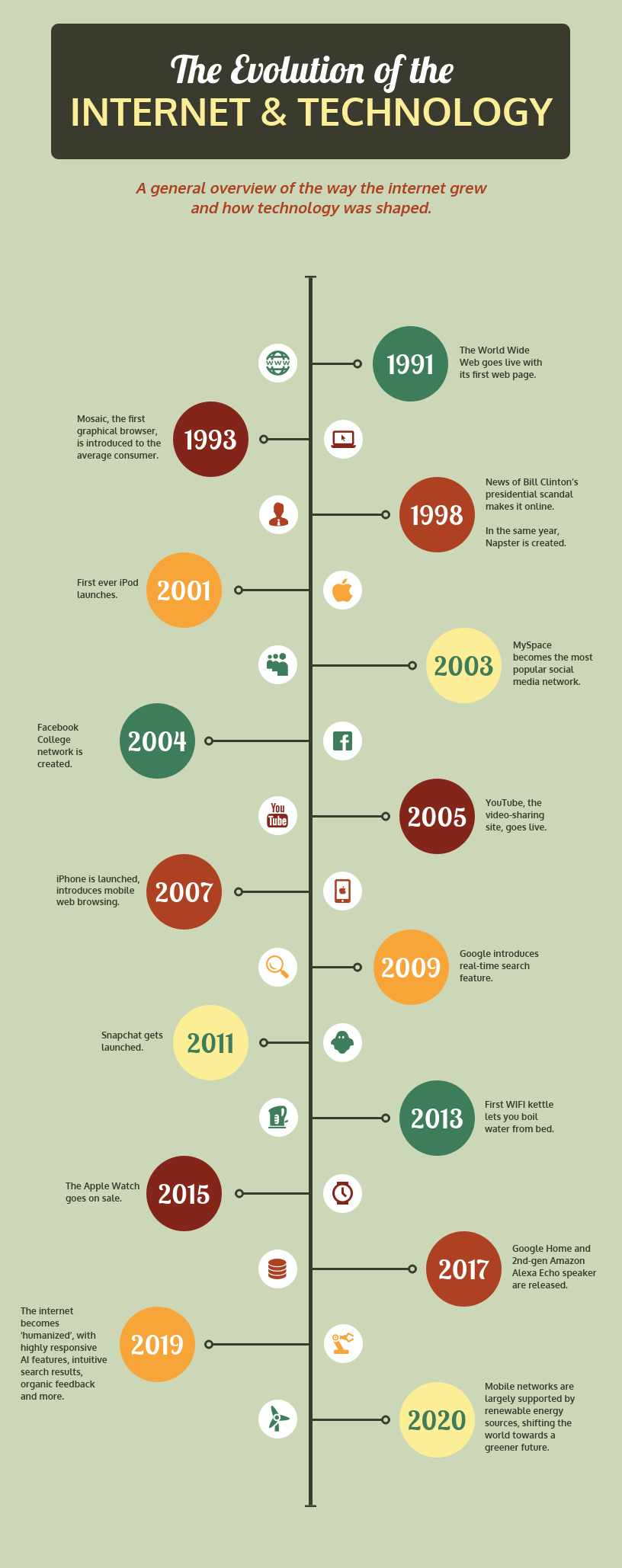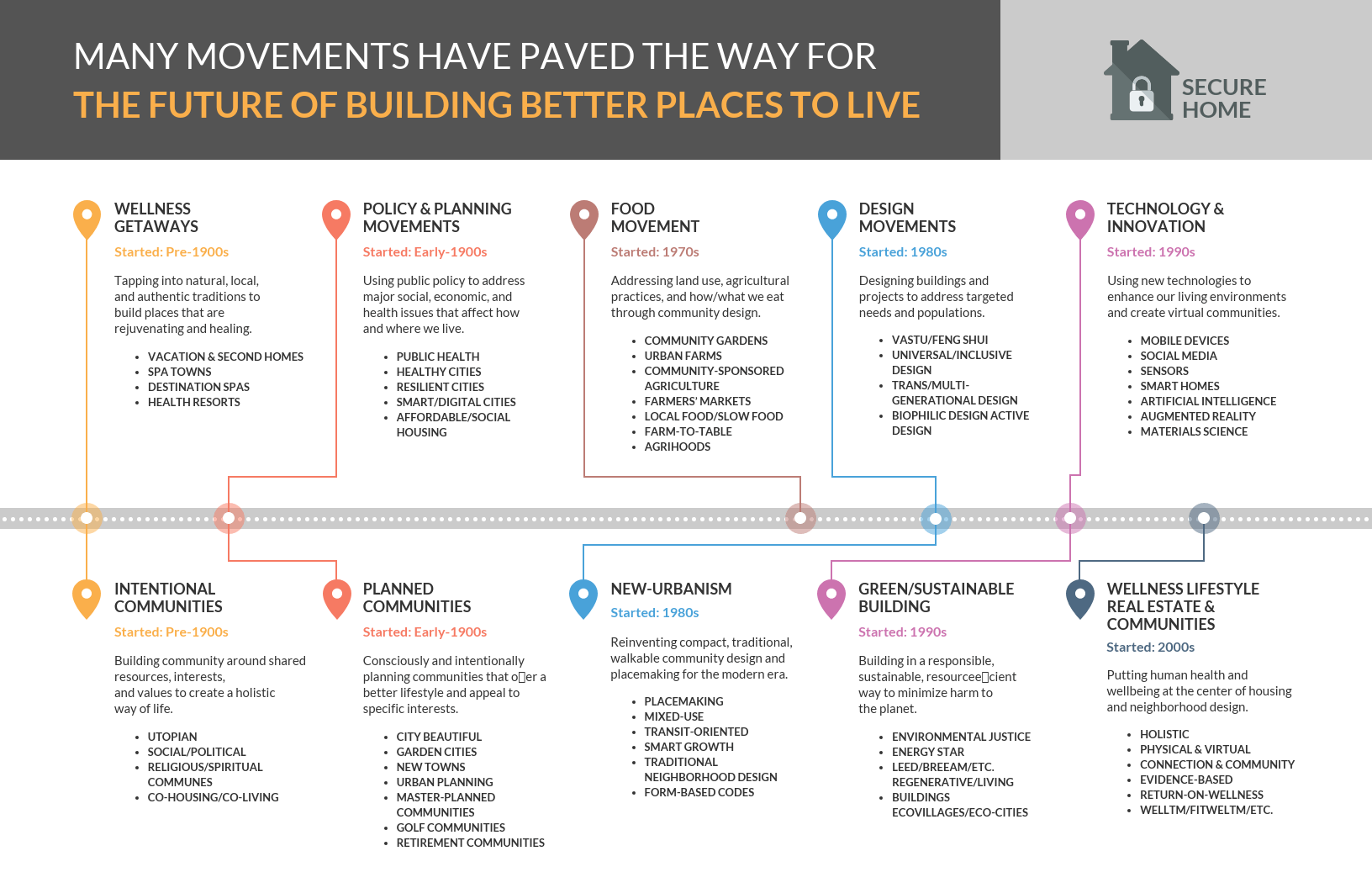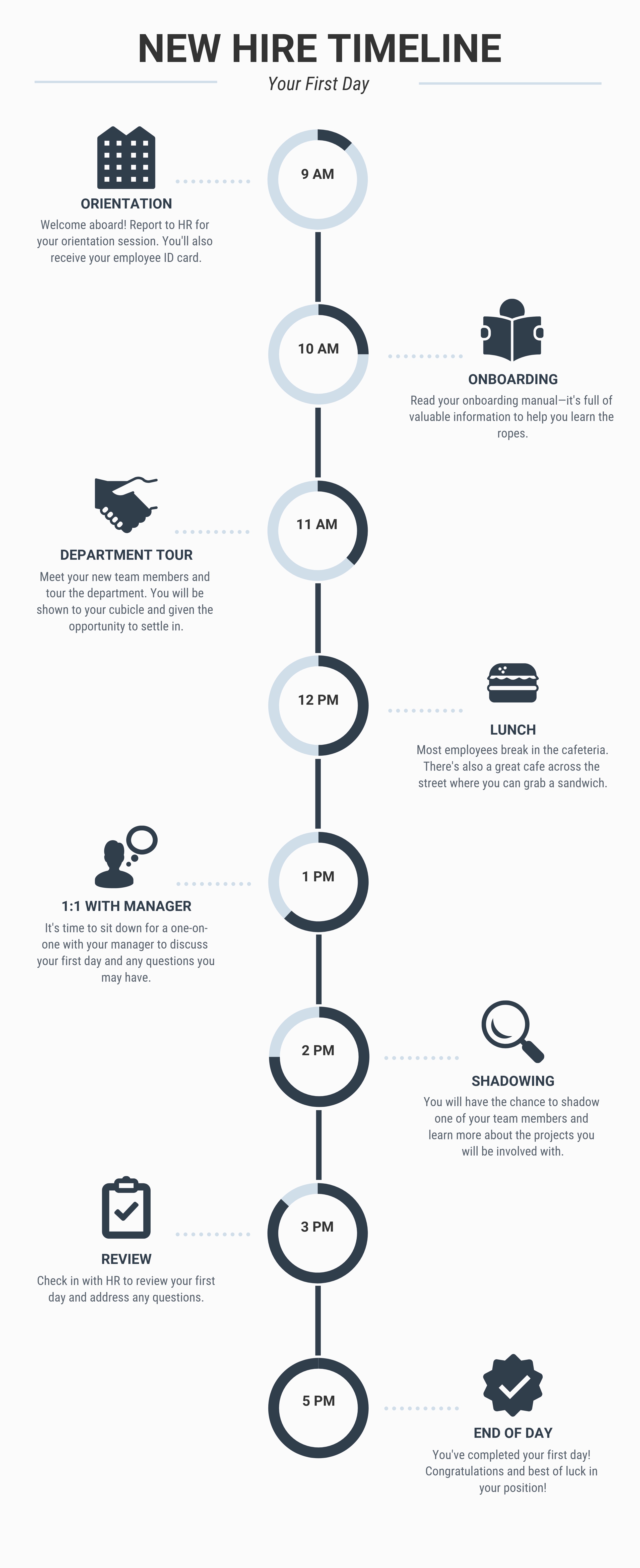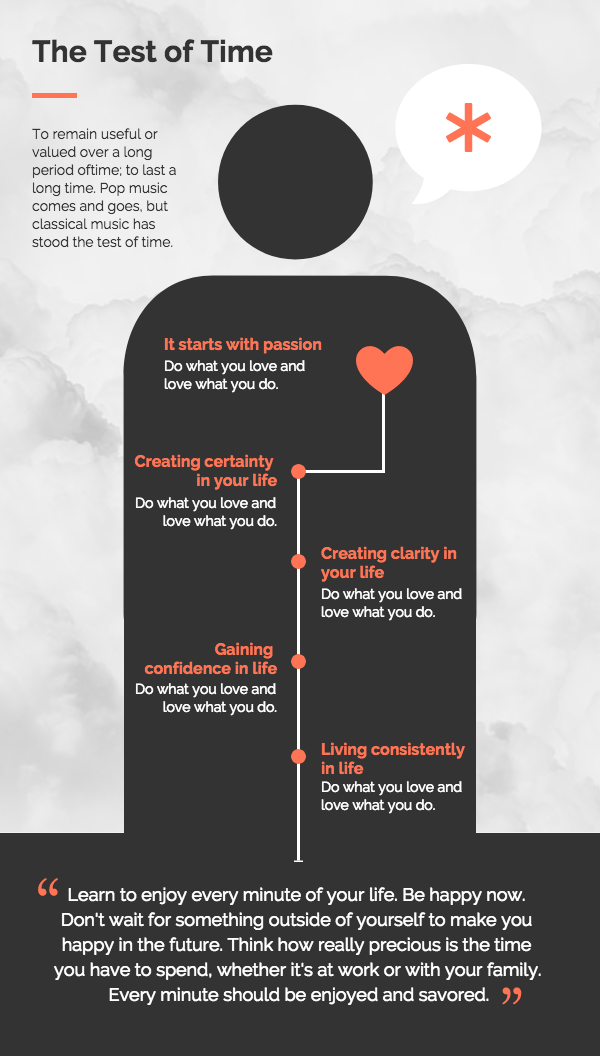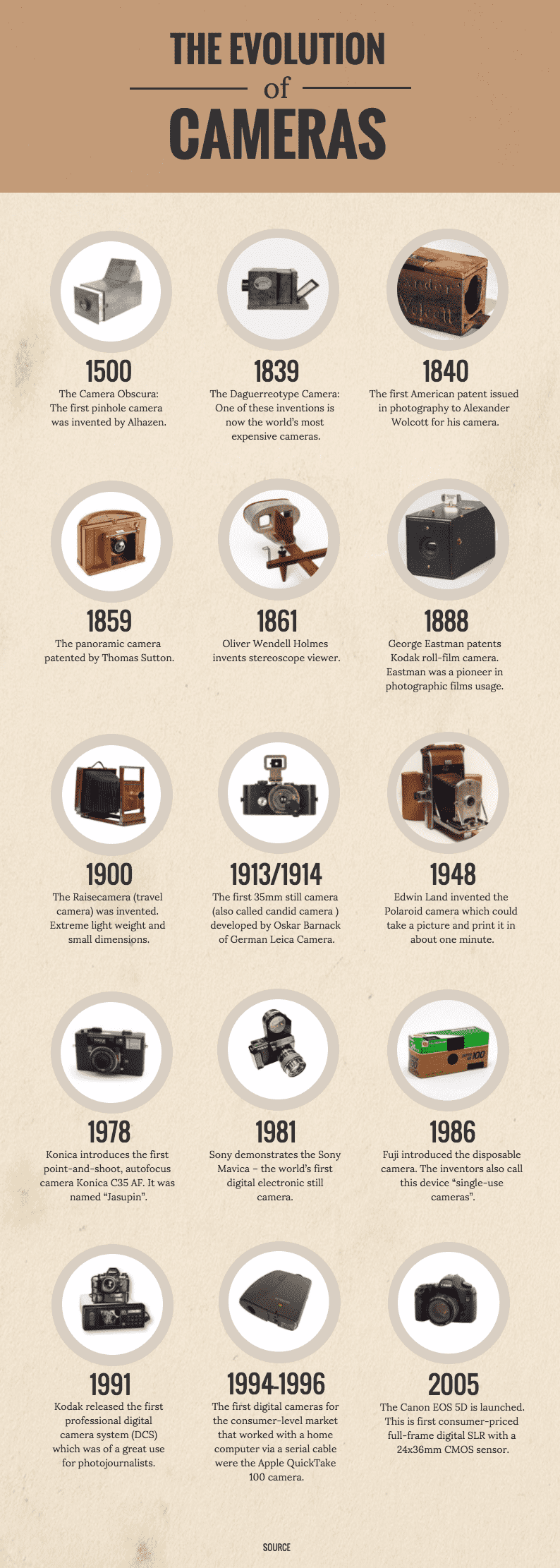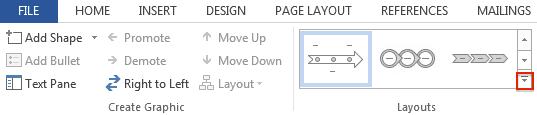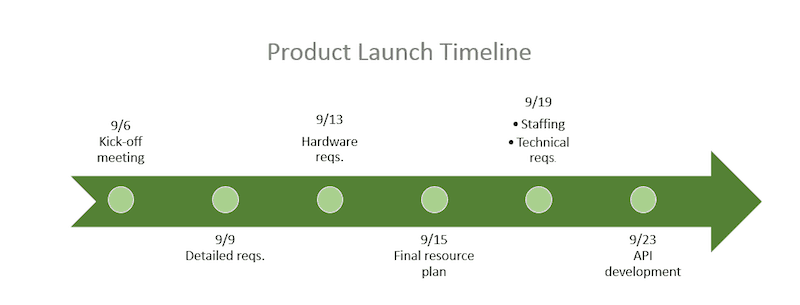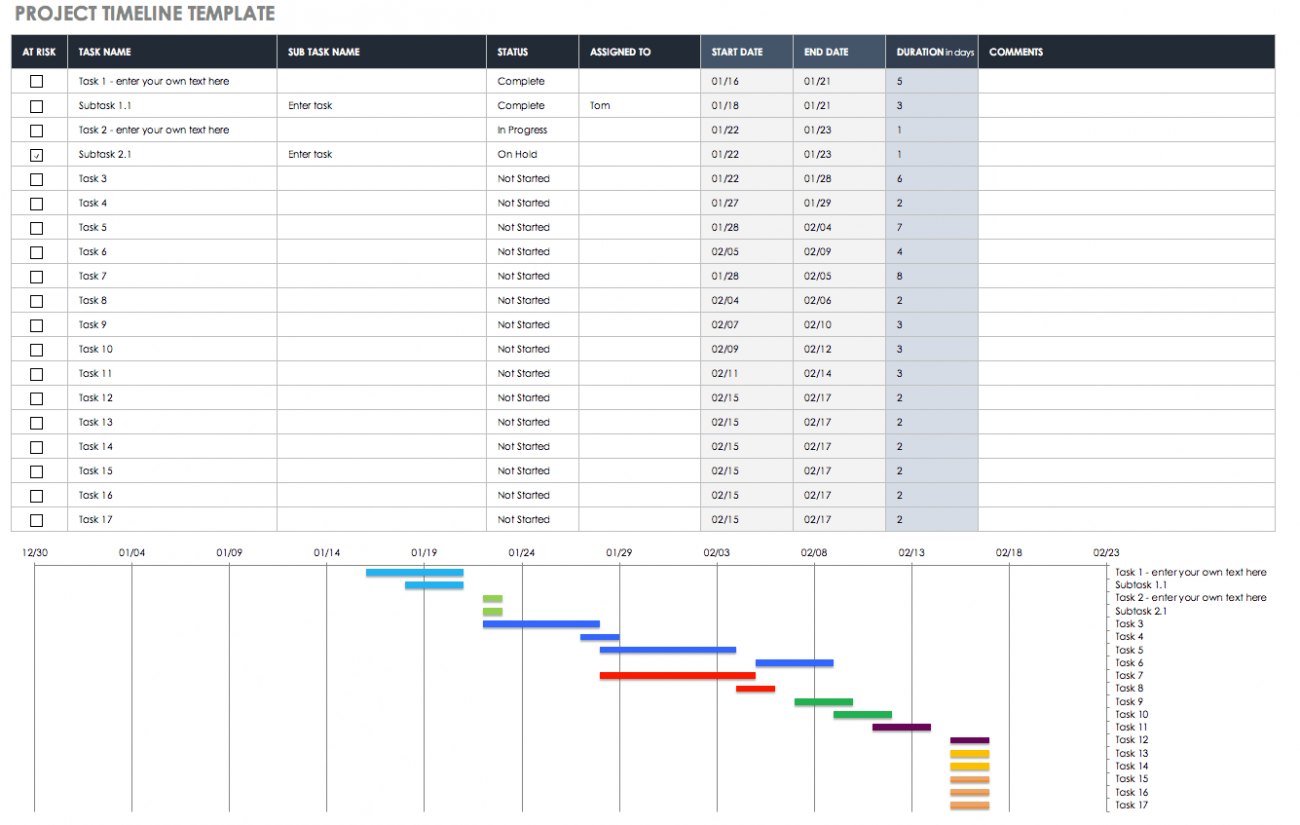Be More Productive With A Timeline Template
For Project Managers and executives involved in planning, a timeline templateis a must-have tool. It helps the audience to see where the scheduled activities are supposed to be as well as how much work is still left to be done. The goal of a timeline is to provide this information in a concise manner. This image is popular among scenario planners because it allows them to keep track of milestones and deadlines.
What Is A Timeline?
A timeline is a chronological statement that describes a series of events or actions that occurred at a specific point in time. It is a visual representation of data, defined by lists, tables, or graphics, in which everything is jotted down and sequenced in the same chronological order.
Its simplified format, similar to that of a flowchart, aids users in identifying certain patterns in a scheme or course of process by concisely depicting different temporal linkages. It's easy to understand, work with, and remember since it's simple to look at.
The Benefits Of Using A Timeline
Timelines Are Used To Provide Visibility
There is a life cycle for timelines. They are first constructed using a timeline template during the project planning stage, and they will evolve over time. As time passes, the project progresses through its many stages. Timelines, road maps, and milestones are all subject to change. The timeline must represent the current status, future milestones and dates, and lastly the changelog in order to provide proper visibility. This allows the audience to not only be aware of the current and likely future status of the project but also to relate it back to its early beliefs and modifications.
Timelines And Their Importance In Management
PowerPoint Timelines are frequently used by project managers. They can provide tasks, resources, length, status, achievement, and a variety of other plan aspects. These timelines are painstakingly designed and must accurately reflect reality. SlideModel offers professional Gantt Charts and data-driven designs that are simple to alter in PowerPoint or Excel for this type of timeline.
Timeline Storytelling
The use of a timeline PowerPoint template is a wonderful idea when the speaker needs to tell a story that spans several years or even decades in the past and present. Thus, the presenter might characterize its speech through narrative, connecting occurrences to chronological milestones. With this visual aid, the audience will be able to more easily map the sequence of events in their minds and recall the speech topics more vividly.
Timelines Come In Many Forms
To distinguish between distinct "kinds" of timeframes, there isn't a single method to use. In spite of this, their usability, layouts, and designs are generally categorized by the unique reasons they project. A variety of charts and diagrams are often used in the examples below.
Chronology Timeline
The most commonly visible timeline is the chronological timeline. It depicts events in a sequence of their occurrence. The timeline is normally ordered on the X-axis from left to right, starting with the earliest date and ending with the most recent date. In history books, you can readily discover chronological timelines, and using this form of a diagram to tell a historical event is highly effective.
Gantt Chart
Gantt Charts are used to manage projects by consolidating all project-related information, such as the project schedule, progress report, workflow, and client, into a single spreadsheet-like template. This document is intended to be shared with all team members, outlining the team's intentions and objectives. These charts can appear complex, depending on the number of variables they include and the scope of the project. They are commonly made on horizontal bar graphs with some form of progress indicator and the most recent update at the bottom of the page, combined with a progress indicator.
Interactive Timeline
A static timeline covers the two categories of time described above. The interactive timeline, on the other hand, is a dynamic timeline in which you can freely scroll, zoom in, zoom out, and update the data in real-time. A scrollable, interactive timeline is the best option if you have a lot of data or if the event lasts for a long time.
Timeline Template Ideas
Timelines are great for visualizing stories and projects. A timeline template can be used to:
- Give a summary of what happened.
- Make a schedule or itinerary.
- Important moments in time should be highlighted.
- Condense crucial information that could otherwise go unnoticed.
We'll show you some creative timeline template examples in this article to help you create timelines that will attract your audience.
Project Timeline Template
Multiple balls must be juggled by project managers. A timetable template is an excellent supplement to any presentation, project plan, proposal, project management software, or other documents in which you need to discuss project specifics with stakeholders while keeping the team on track.
Color-coding data in your timeline, as seen in the project timeline example below, is one of the simplest and most effective ways to make your design understandable.
Shades of blue are used to differentiate different tasks in the above project management timeline example for a nonprofit. Color shades can be used to represent each day, week, month, or even individual activity. This will make them stand out on the timeline from one another.
“„Pro Tip: This project timeline template will be especially useful for consultants and freelancers. They're a quick and straightforward approach to show a client what steps are needed to finish a job and how each one affects the next. When the customer can't remember what's intended to happen when they'll appreciate having a visual timeline to refer to. And, perhaps, this means fewer emails and phone calls to you!
Business Timeline Template
Owning and operating a business is never simple. This is made much more difficult by the constant pressures of time.
You've got a limited amount of time, don't you? That's exactly what I expected you to say. Manage your company's needs by trying out two-week project timelines instead.
As an example of how to plan your monthly product releases, below is a sample project timeline:
Pro Tip: Use Gantt charts to organize projects and assign tasks to people or teams.
Nonprofit Timeline Template
Frequently, nonprofits rely entirely on fundraising to maintain their operations. A nonprofit timetable template can help structure your procedures and make things easier for your staff and yourself. It's an excellent approach to summarize the day's activities and tasks.
Content planning, promotion, and social media, for example, maybe among your responsibilities. You can be much more organized and summarize your successes by using a horizontal timeline template:
Event Timeline Template
These days, a lot of event preparation is done online. The changes may make you feel overwhelmed as a marketer. You may visualize each step of the route by using an event timeline template to break out your hours, days, and weeks:
For each day, week, month, or even specific activity, use different color tones. This will make them stand out on the timeline from one another. The colors red and blue are used to distinguish different activities in this nonprofit project management timeline template:
Marketing Timeline Template
A strong customer experience begins with a thorough understanding of your customers' journey. Make an infographic that depicts your different consumer profiles.
Icons can be used to highlight important phases in their path. Consider how this timeline example employs icons to make each client journey simple to comprehend:
You don't need any design skills to personalize the template.
Historical Timeline Template
Individuals frequently like learning about the history of people, places, and things that interest them. The internet and technology have evolved over time, as shown in the historical timeline below.
Construction Timeline Template
It's amazing how far the construction business has come over the years. This printable timeline template lays out the events that led to the industry reaching its current heights.
Internal Communications Timeline Template
Internal communications benefit greatly from the use of visual timeline templates for planning goals and outlining new processes. You may lay it all down, summarize the steps, and highlight key areas with pictures.
Any company's new workers will undoubtedly have a lot of information to process. The first day on the job is depicted in this sprint timeline sample. It would be a nice addition to the standard onboarding paperwork.
Illustrative Timeline Example
A timeline infographic has the advantage of allowing you to build a design that is truly representative of your data.
Choose a flat icon that suits your information's theme and extend it to fit your page's background. Then, choose a prominent color for your timeline, text, and smaller graphics.
Consider how this timeline example uses a body icon as the background image:
Comparison Timeline Format
It's fascinating to observe how rapidly certain industries have progressed throughout time, from technology to fashion to event catering. Make a visual history of anything by putting images of it in a timeline to demonstrate how it has evolved through time. This can be accomplished with the use of a comparison infographic template.
Use images and short words to tell readers about camera advancements throughout history in this timeline example.
Is There A Timeline Template In Word?
You may still create a visual timeline using SmartArt images even if you're used to using Microsoft Word for copy development and editing. You may modify the colors to meet your project and choose from dozens of timeline layouts.
We recommend altering the orientation of your Word document from portrait to landscape before you begin (go to the Page Layout tab and click Orientation).
In this example, we're utilizing Windows with Word 2013.
Select A Timeline Style
- In Microsoft Word, create a new blank document.
- Select SmartArt from the Insert tab.
- A pop-up box will appear, displaying various SmartArt graphics, such as lists, processes, and photographs. You can use any layout you want, but we'll use the standard timeline layout for this example (the arrow with the dots in the middle).
Fill Up The Timeline In Word With Project Information
- You can either double-click on the [Text] blurbs in the Word document or enter straight into the floating box to add an entry to the timeline.
- There are three timeline entries by default, but you can add more events to the timeline by pressing Enter after a bullet point in the float box in the timeline editor.
- Type the date in the floating box first if you wish to add two events on the same day. Then, to nest several tasks under the same date, press Enter and Tab.
- Simply click on the text in the floating box and tap Eliminate to delete an entry from your timeline. The timeline will be re-adjusted automatically.
- To move a task on the timeline, select it in the Word document and click the text box surrounding the words. Move the text box to the new spot by dragging it.
How To Create A Customizable Timeline In Word
It's simple to change the timetable after you've entered your project information and dates. You can change the timeline layout, add a title, and change the color palette.
Add A Title
- Double-click in the Word document's header area (the very top of the document).
- You'll notice a line with a small grey box labeled Header emerge. Additionally, your cursor will appear in the header area. Begin putting the title of your timeline here.
- You may adjust the font size and color on the Home tab, under the Fonts category. Additionally, within the Paragraph group, you can alter the text's alignment.
Select A Different Timeline Design
- Double-click on the arrow's light blue section.
- Click the bottom arrow on the right side of the Design tab, in the Layouts group. This is where you may access all of the many SmartArt graphic settings. Select the timeline layout that you wish to use.
Change The Color Of The Timeline
- To alter the timeline's backdrop color, click the image and then choose Shape Fill on the Format tab. Choose a new background color.
- To alter the color of the circles, click on one and then hold Shift while clicking the remaining circles. Select Shape Fill once again to select the desired color.
- To modify the font and size of the tasks on the timeline, select the text in the Word document and then adjust the size, type, and color under the Font group on the Home tab.
Does Excel Have Timeline Templates?
Using a premade template is the simplest approach to create a timeline in Excel. If you don't have much expertise in creating project timelines, a Microsoft Excel template can come in handy. All you have to do is enter your project details and dates into a table, and the Excel timeline will update automatically.
The Gantt chart will automatically change when you add your own dates to the table, however, the spacing will be inaccurate. There could be a lot of blank space at the start of your chart, as well as dates that you didn't include. Adjust the gap between the dates displayed at the top of your chart to solve the problem.
- At the top of your Gantt chart, select a date. All of the dates should be surrounded by a box.
- Format Axis by right-clicking and selecting Format Axis.
- Select Scale from the pop-up box on the left.
- In the box called Minimum, change the number. To change the spacing and get it to look the way you want, you'll have to add numbers to the box in small increments.
Start by putting together a task list to figure out what you want the timeline to depict. Perhaps you want it to display milestones that are currently displayed in a Gantt chart; in that case, look for an Excel timeline template that only requires the entry of milestone data.
It's possible that you wish to demonstrate how different components of a specific project appear on a timeline. Then hunt for an Excel project timeline template to use as a starting point. You'll be able to edit more fields on this version, and it will display more information on the timeline, such as the amount of time it will take for a specific activity to be completed.
Choose An Excel Timeline Template
Excel timeline templates are also available from Microsoft to help you keep tabs on the progress of your conference preparations. Because the Excel timelines aren't linked to Gantt chart data, you'll have to manually enter your own information into the pre-defined template columns. These are not fixed; you can alter the names and add fields as needed.
- Click "Timeline" in the search box and press Enter to discover a Microsoft Excel timeline template. Please keep in mind that this template was discovered using the most recent version of Excel on Windows 8.
- To open the Excel Project Timeline template, double-click on it.
There you go! We’ve given you plenty of examples to get started. Go ahead and be more productive and reach out to your readers or customers using your own customized timeline template and watch the awe in their faces.