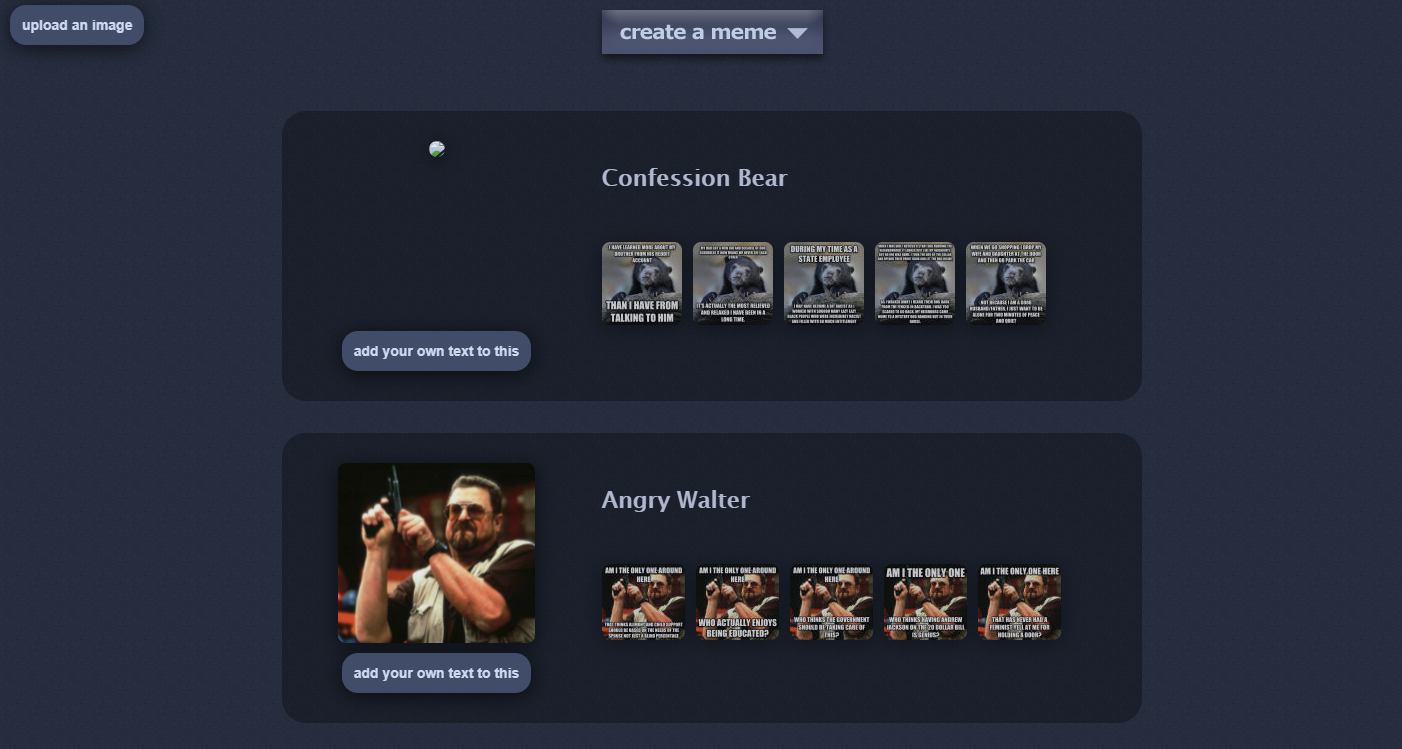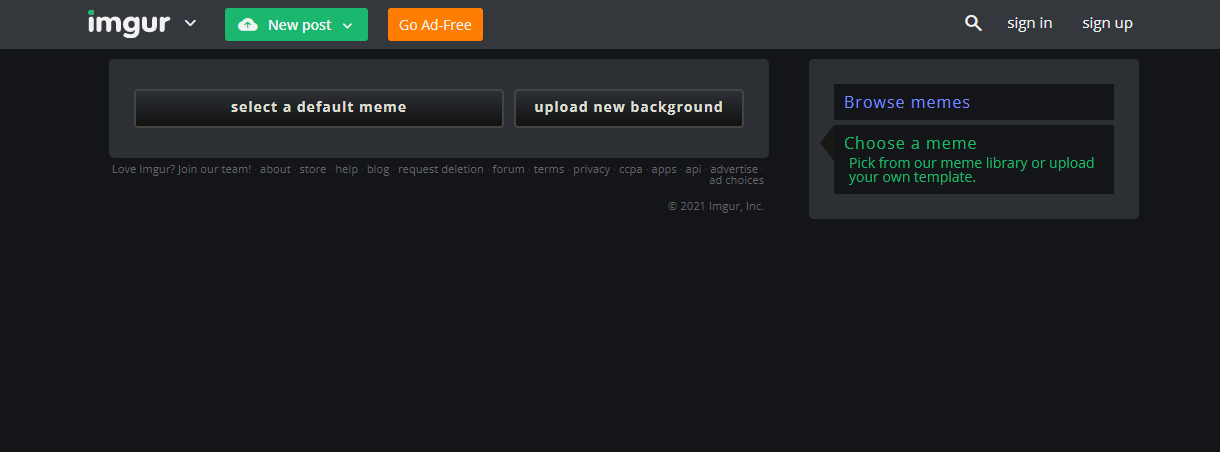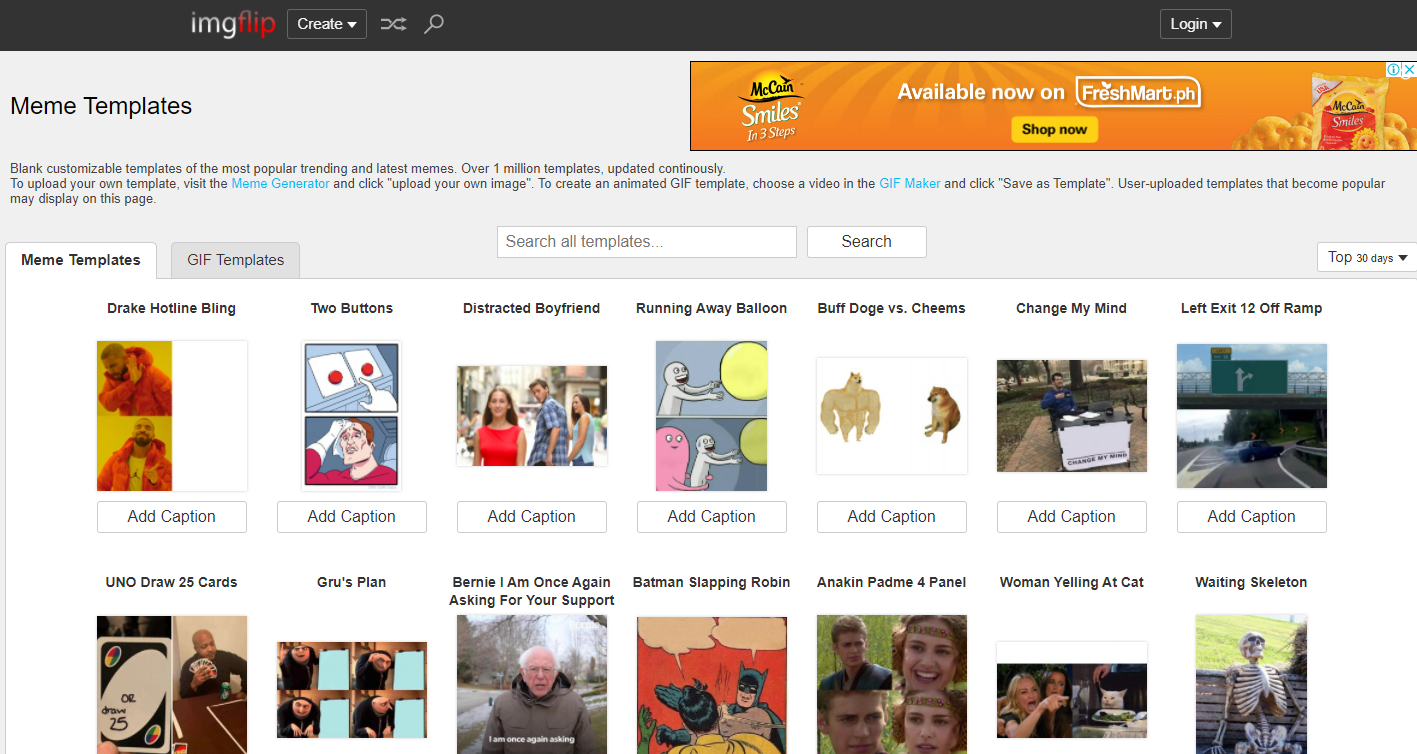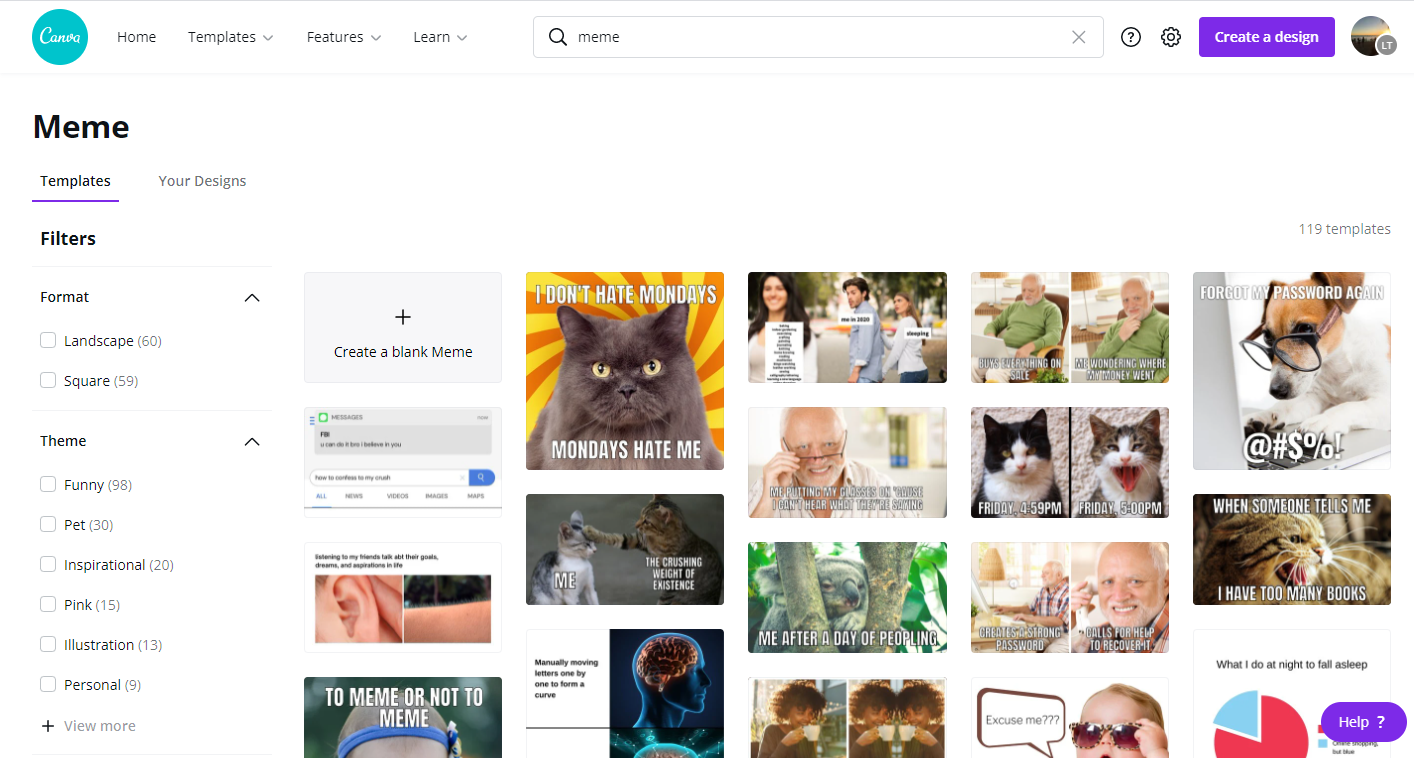Know Your Meme And Create Your Own Meme Template
If you’re familiar with that extremely popular Woman Yelling at a Cat meme, did it ever occur to you how its meme templatewas made?
To create that hilarious meme, two pictures were combined. First, the picture of a teary-eyed Taylor Armstrong yelling and pointing at someone, with Kyle Richards on her side. The other one, a white cat seated (only head is seen) facing a plate of veggies. When placed alongside each other, it appears that Armstrong is confronting the cat.
The left photo was a screenshot of an emotional scene involving Armstrong and Richards in an episode of the reality show The Real Housewives of Beverly Hills. It’s from the show’s Season 2 aired in December 2011.
Miranda Stillabower from Ottawa, Ontario, posted the pic of her cat, Smudge, sitting down at the dining table in her Tumblr account, “All Things Beautiful,” on June 19, 2018.
Who would think a scene from an old TV show and a mundane picture of a cat would be used to create a meme template?
The funny meme involving those two pictures was first seen on Twitter on May 1, 2019.
It was so popular that Smudge, as of this writing, has 1.5 million followers on Instagram
How to make a meme template that would delight the internet again?
Well, creative juices must flow but the basics of creating your own meme template can be learned and done through various websites.
Know Your Meme First Then Your Meme Template
Before you proceed creating a meme template, do you know what a meme is? Do you even know how to say it right?
If this is your first time encountering the term “meme,” don’t say it as “mee mee” or “may may.” That mispronunciation might elicit unexpected laughter from those familiar with the term. Per BBC’s Pronunciation Unit and the Oxford English Dictionary, the right way to pronounce “meme” is “meem.”
We have to trust the English people when it comes to saying “meme” correctly. After all, a guy from the U.K. coined the said term a long time ago in the late ‘70s.
Richard Dawkins, M.A., D.Ph., introduced the word “meme” in “The Selfish Gene,” his 1976 book on evolutionary biology.
Dr. Dawkins actually gave a tip on how to pronounce “meme.” According to him, as quoted by BBC News, it should “rhyme with ‘cream’.” “Meem” rhymes with “cream,” right?
He got “meme” from “mimeme,” a Greek word derived from the ancient Greek word “mimema,” which roughly means “imitated/copied” in English, according to TodayIFoundOut.com.
In “The Selfish Gene,” the British biologist and ethologist (one who studies animal behavior) compared a meme to genes. Genes can spread and replicate. Dr. Dawkins theorizes that memes, like genes, also have those capabilities.
As parents can pass off their genes to their children, so can a person transmit a meme to another person. From that person, the meme develops on its own and eventually gets transmitted again to other people.
In a cultural context, according to Encyclopedia Britannica, a fashion trend, an attitude, and a concept are just some forms of memes. When one person copies someone’s way of dressing, behavior, or idea, that’s a meme getting transmitted.
How do memes get transmitted from one person to another? It happens visually and verbally by means of day-to-day conversations as well as through mass media.
Now that particular perception of meme by Dr. Dawkins, who turned 80 this year, is far different from how netizens view memes.
For netizens – the people using the internet – a meme is a picture, text, or video that is downright funny or entertaining that it gets frequently shared online. Because of its comic nature, a meme can spread on the web like a wildfire.
The next four websites will help you make your own meme template for free. Note that all steps presented were done using a personal computer.
Create Meme Template Via Livememe
The right-up-in-your-face meme generator of Livememe makes it a fantastic choice to make a simple meme template.
Do the following:
- Go to livememe.com.
- Choose among the meme templates found on its uncluttered homepage. There are sample memes posted for inspiration.
- Click “add your own text to this” on the meme template that you have just chosen.
- Type the text you want on the appropriate boxes.
- A previewof your meme template will be shown. If satisfied, click “Save.”
You may also click “create a meme” and choose a meme template there.
- Click the photo you like.
- Add text.
- Depending on the meme template, there are options you can click to edit the photo.
- For example, for the meme called Socially Awkward Penguin, click “guitar” to make the penguin hold a guitar.
- Once done, click “generate.”
You cannot customize the font in Livememe, but it’s a good website to start making your own meme template.
Create Meme Template Via Imgur
At Imgur, an American website where one can share images, you can create a meme template quickly and easily.
Here are the steps on how to use its meme generator:
- Go to www.imgur.com.
- Click “New Post.”
- Click “Meme Gen.”
- You may skip Steps 1-3 and go directly to www.imgur.com/memegen.
- Click “Select a Default Meme.”
- From there, choose a picture for your meme template.
- Use the search bar if you need to.
- Click your chosen picture.
- When the picture appears, you will see “Top Text” and “Bottom Text.” Click them to add your own text.
- On the right side of your computer screen, you may also type the text in the indicated spaces.
- Once you’re done with the text, click “Make This Meme!”
- You will then be taken to a page where you can see the result of the meme template you worked on.
- To copy the link to your meme as well as to download it, click the option menu (the three dots) found on the upper right corner of the meme.
To use your own picture for your meme template, do the following:
- Go to www.imgur.com/memegen.
- Click “Upload New Background.”
- Click “Browse” to upload a picture from your computer.
- If you happen to see a picture on the web and want to use it as a meme template, copy its URL (the web address). Then paste it on the section “Paste Image or URL.”
- When the picture is uploaded, you will see “Top Text” and “Bottom Text.” Click them to add your own text.
- When done, type the name you want for your meme in the section “Name This Meme.”
- Finally, click “Make This Meme!”
- Click the option menu to download it or to copy the link.
In Imgur, you can upload your own photo, but you cannot choose a font or customize it. There’s only the default font; also, the texts are in uppercase letters.
Create Meme Template Via Imgflip
Imgflip is another American image-sharing website that can try for free to make a meme template.
Follow these steps:
- Go to www.imgflip.com/memetemplates.
- Click “Add Caption” when you find a meme template that you like to work on.
- Add text on the spaces provided.
- You can customize that meme template in several ways, as seen on the available editing features, including:
- For the photo:
- Spacing
- Add Image
- For the font:
- Click the white box to change the font color.
- Click the black box to change the outline color.
- Click “Font Settings” (the cog icon beside the black box) for the following:
- Font
- Font Shadow
- Use All Caps
- Bold
- Italic
- Font Size
- Alignment
- Opacity
- Once done with your meme template, click the small box for “Private” so that Imgflip will not store your meme on its site.
- Then click “Generate Meme.”
- Click “Download Image” to save your meme on your computer.
Create Meme Template Via Canva
The Australian graphics design company Canva invites people to create a meme template for free through its own meme generator.
Here are the steps:
- Go to www.canva.com.
- Type “meme” on the search bar.
- Click “meme” in the pull-down menu.
- You will now be taken to Canva’s meme generator.
- Once you get to that page, you will see different meme templates on the left side of your computer screen.
- On the right side is a white rectangle. That is the canvas, where you will create your own meme template.
- Choose a meme template.
- Place the mouse cursor on it.
- If that meme template is one of those free ones offered by Canva, you will see the word “FREE” at the bottom right corner of the template.
- If that is the case, then drag that meme template onto the canvas.
- If “FREE” doesn’t appear, the photo has watermarks.
- You can still use a watermarked meme template but the watermark stays on it.
- You can remove the watermarks if you have a Canva account.
- Don’t pick a meme template that shows a crown icon at the bottom right corner.
- Once you place your mouse cursor on it, the word “PRO” will appear right beside the crown.
- You can only use it if you have a Canva account.
- If you happen to change your mind and go for another meme template, you can replace your first choice in two ways:
- Click the arrow on top of the search bar (right beside the word “Resize”). That is the “Undo” arrow.
- On your keyboard, you may also press Ctrl + Z.
- You can also just simply drag your new pick onto the canvas and it will immediately replace the meme template found there.
- Once your meme template occupies the canvas, you can now edit it through the features listed above the canvas:
- Filter
- Adjust
- Crop
- Flip
- Animate
Note: Before Filter, you will see a multi-colored box. Click it to change the background color.
- Once you’re done editing, you may now change the text of your meme template.
- Place the mouse cursor on the text you want to change/replace.
- Once you’re done changing the text, you can further change its appearance through the following editing features (which automatically appears once you click the text):
- Font
- Font size
- Text color
- Italics
- Alignment
- List
- Spacing
- Effects
- For more editing features, click the three dots found beside Effects:
- Underline
- Uppercase
- Animate
- Position
- Transparency
Note: Depending on the order you want to edit your meme template, you may do Step 11 (edit text) first followed by Step 10 (edit picture).
- If you wish to add a picture to your meme template, click “Photos” found on the left side of the screen.
- You will immediately see a picture under the “Trending” category.
- The other categories are listed above the word “Trending.”
- Click the category you want to check.
- To go back to the main list of categories, just click again “Photos.”
- Once you have chosen a picture, drag it onto your meme template.
- You may use as many pictures as you want.
- If you wish to add a text (for example, “Congratulations!” and “Wow!”) to your meme template, click “Text” (found under “Photo”).
- Click the text you want (as many as you like) to use and drag it onto your meme template.
- You can also add a:
- Heading
- Subheading
- Little body of text
- If you want to change a picture or a text or totally exclude it in your meme template, there are two ways to do it:
- Right-click on the picture/text and then click “Delete.”
- Click the picture/text and press Delete on your keyboard.
- Once done with your meme template, click “Download” at the upper right corner of the screen to save your work on your computer.
If you don’t fancy any of the available free meme template and you don’t have a Canva account to upload your own picture:
- Click “Photos.”
- Click and drag your chosen photo onto your canvas.
- Click “Text” (see Step 14).
- Click “Download” to save your meme template on your PC.
Remember the Woman Yelling at a Cat? You can create a meme template with two pictures or sections by doing the following:
- Click “Photos.”
- Click and drag your first chosen photo onto your canvas.
- Choose another photo and transfer it to the canvas.
- It’s up to you where to place each picture (whether left or right).
- You can also create a meme template with three or more sections.
Important reminder: You can adjust the size of a photo but it will totally change the photo’s “contents” or what can be seen in the photo. For example:
- The original photo shows two people. If you start adjusting its size, the edited photo might result in only showing one person or still two but with one person’s arm missing.
- A woman seated on a chair is shown in the original photo. If you adjust the photo for it to fill in the whole canvas, the resulting photo may now show her head and shoulders only.
If you want to make a meme template that doesn’t use a picture but only text, do these steps:
- Click “Text.”
- Click any or all of the following, depending on the text you’re going to put in your meme template:
- Heading
- Subheading
- A little body of text
- To change background color, click the white space of the canvas.
- Click the multicolored square that will appear.
Create a Canva account by clicking “Sign up” to enjoy several other perks, such as:
- access to PRO pictures
- permission to remove watermarks
- permission to upload pictures to use as your meme template
Of course, if you’re going to use your own photo, your meme template will be original. Who knows? You might create the next trending meme!
Use your own photos, therefore, as a meme template to increase the chances of getting your meme shared.