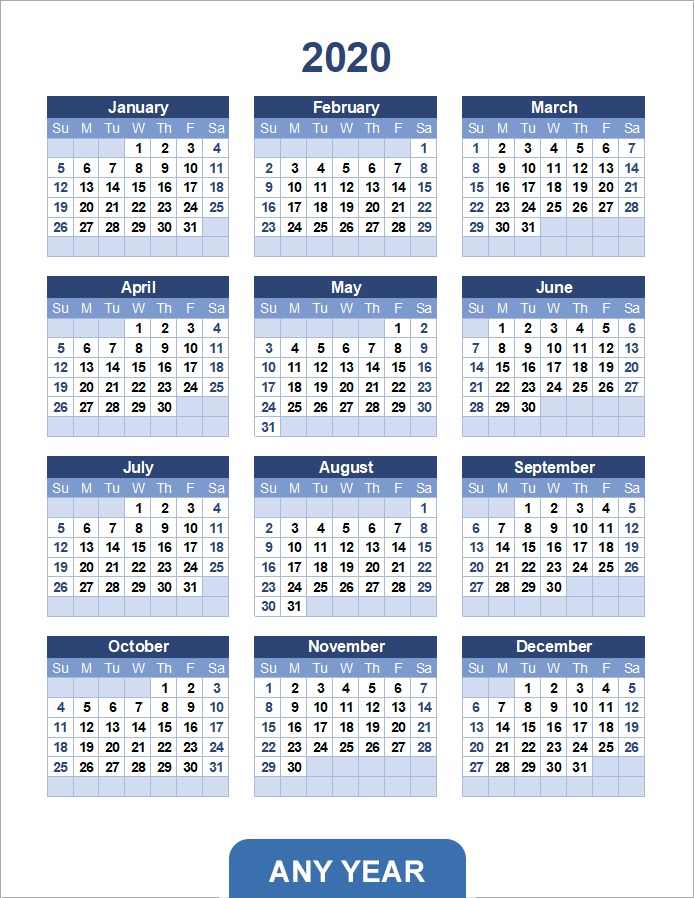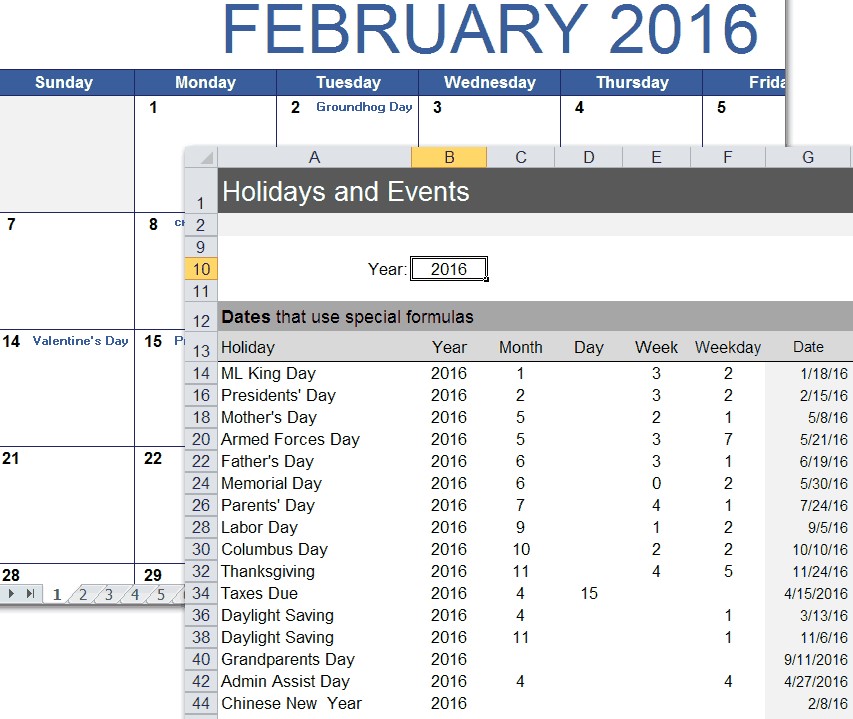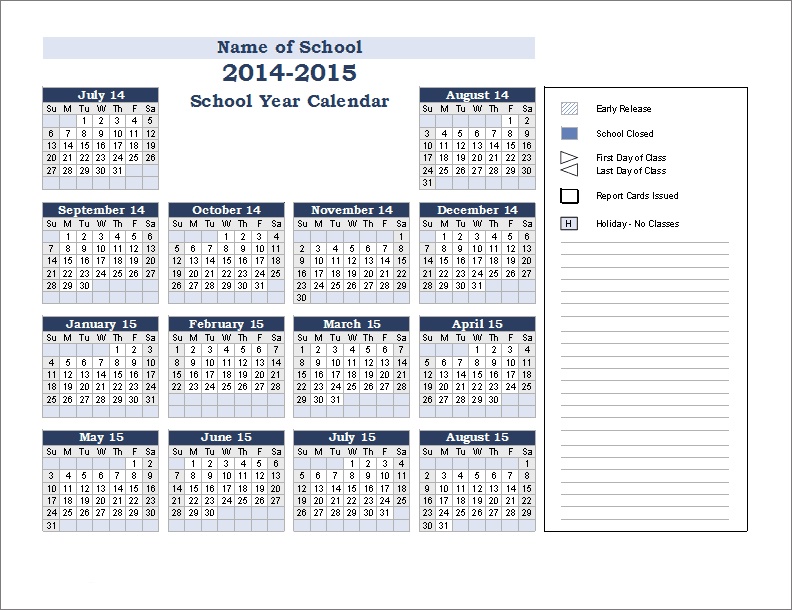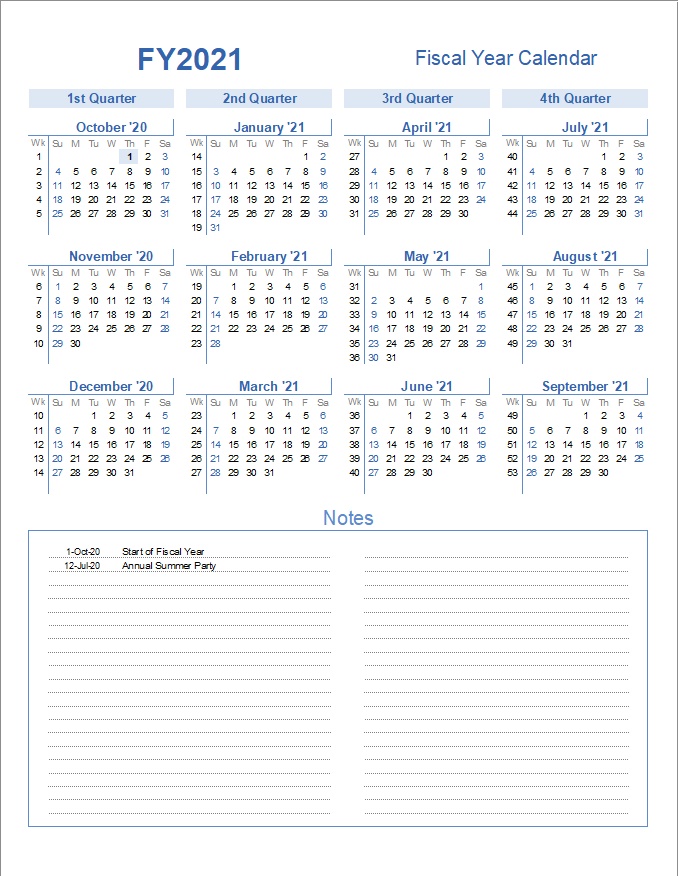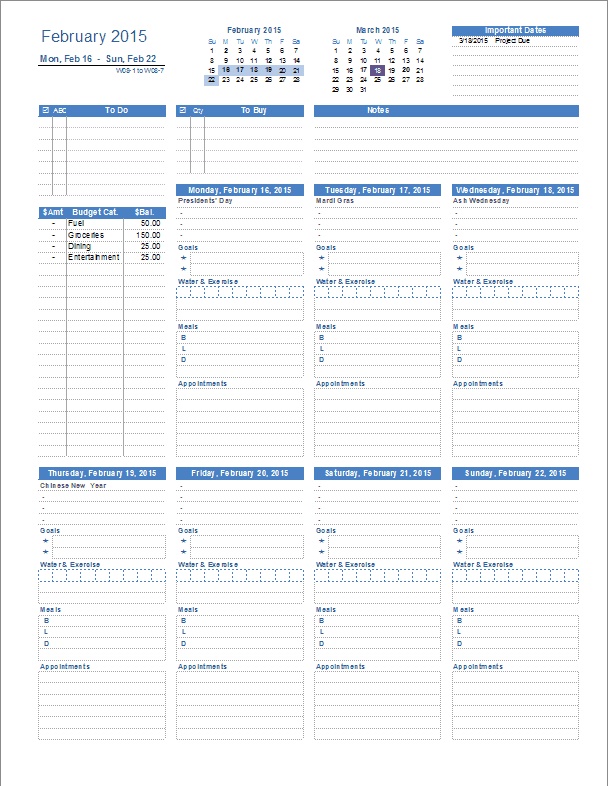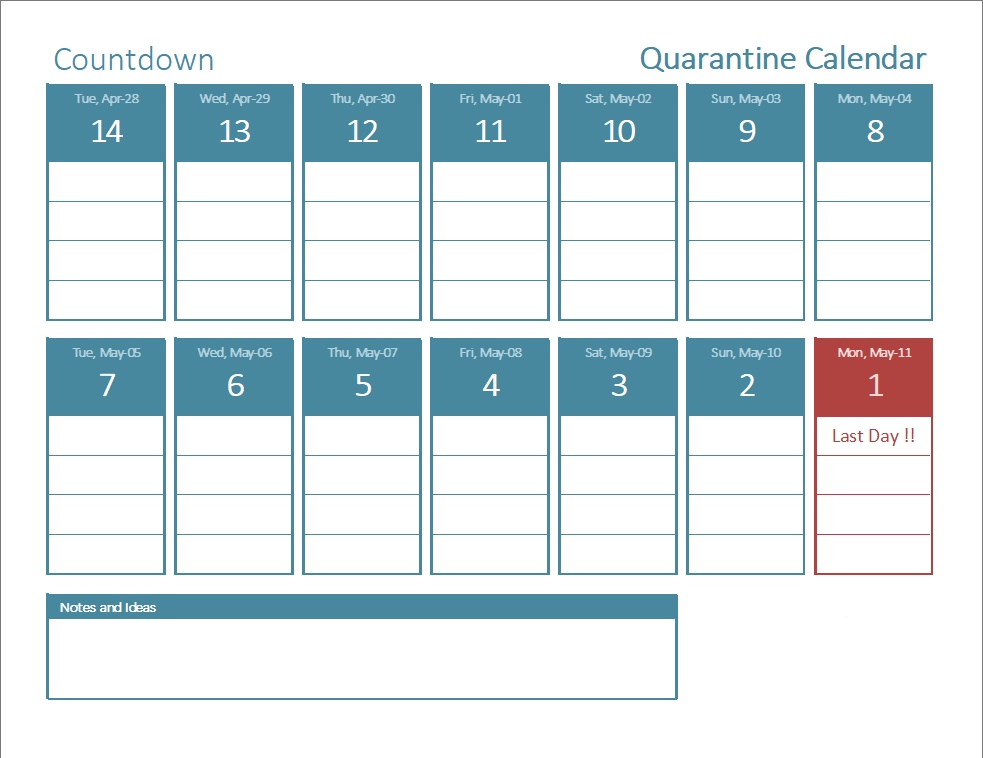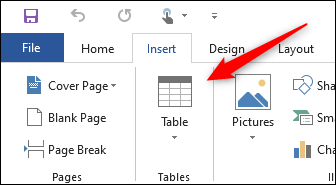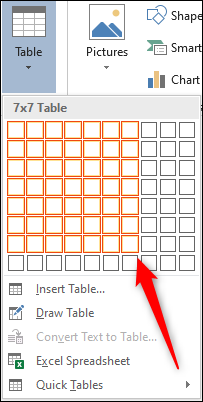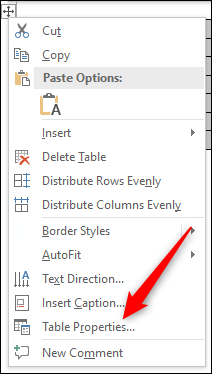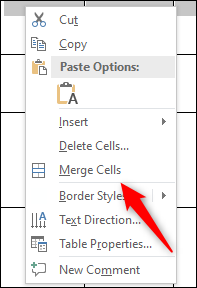Keep Things In Track Using A Calendar Template
Do you want to know when the grade school musical begins (or, more likely, concludes)? While you could simply pull out your phone and begin tapping, there are instances when a more vintage alternative is more convenient. How about adhering a printed calendar to the icebox's exterior? You know, paper, magnets, and all that jazz. Daddy-o, talk about the bee's knees!
However, why stop there? Consider creating a weekly chore list to distribute to your household's less motivated members. Or about a more traditional, at-a-glance homework tracker? (Note: This will instantly make you popular with the children in your household.)
All of these calendar templatewill help any busy bee stay on course and keep track of chores or tasks at hand, whether it’s daily, weekly, or monthly.
Yearly Calendar Templates
These free yearly calendar Excel templates are simple to edit, tweak, and print. Each yearly calendar has 12 months on a single page, starting with the year and month of your choosing. They're simple to edit and don't rely on macros.
Yearly Calendar(Portrait)
This yearly calendar is adaptable to any year. Choose any day of the week as the first day, and enter the year and starting month.
It's available for Excel 2003, Excel 2007+, and OpenOffice.org. For Excel 2007 or later, there are three more designs available below.
Yearly Calendar With Notes (Portrait)
It is beneficial to compile a list of essential events when utilizing a calendar for planning. For birthdays, anniversaries, and other special occasions, you can use this template to include the date and a description.
Yearly Photo Calendar Template
Calendars with photographs are enjoyable. Additionally, they are beneficial for promoting your service-based firm. Above the calendar, this design allows you to put a photo, logo, or other images.
This template is available in four distinct designs and is compatible with Excel 2007 and later. They are all theme-enabled, which means you can quickly alter the colors.
Monthly Calendar Templates
12-Month Calendar, Any Year For Excel, Google Sheets, And OpenOffice
This latest version of the monthly calendar enables you to construct a 12-month calendar for any year, beginning in January. Each month is represented by its own worksheet. Additionally, you might begin on a different day of the week, such as Monday.
This version is compatible with Office 365 Online Excel and Office Mobile!
Monthly Calendar With Holidays
Using the Worksheet for Holidays and Events
You may easily enter descriptions and dates by simply typing them into the Events worksheet's list. Alternatively, you can use algorithms similar to those used for holidays to ensure that your list of birthdays and anniversaries updates automatically as the year changes.
Note: Some of the calculations used in this spreadsheet for holidays and observances (such as Chinese New Year) are based on a list of known future dates, up to 2030. You could try updating these formulas on your own.
Monthly Calendar With Moon Phases
This updated version covers the four major Moon phases and their associated times (for 2017-2030). Details and references are included in the file's "Moon" worksheet.
School Calendars
14-Month School Year Calendar
This calendar for the school year 2021-2022 works for any year and displays 14 months on a single page (starting with the month of your choice). As with the other school-year calendars, you may create a list of special events and format cells differently for certain occasions.
School Event Calendar
Create a 12-month school event calendar with dates for significant events and holidays using this template. Certain US holidays are listed and are updated automatically when the year is changed. It is applicable to any calendar year and provides a Monday-first option.
District School-Year Calendar
Although this calendar template is suitable for use by a single school, it was initially designed for a school district. It enables you to display an entire school year and to list specific events for individual schools. You can edit the labels in the "Category of Events" sections to reflect the district's school names.
Simply navigate to File > Save As and save it as a PDF to distribute with parents and faculty.
Business Calendars
Fiscal Year Calendar
By just entering the start date, this 6-in-1 worksheet allows you to construct a fiscal year calendar. Additionally, it lists the week numbers, with week 1 being regarded as the week including the fiscal year's start date.
Along with the arrangement seen above, there are four more layouts, each with its own worksheet tab. Certain formats offer a notes section in which you can record important dates. The calendar will highlight certain dates.
Take note that this template is theme-compatible, which means you can easily alter the color scheme by navigating to Page Layout > Colors.
Shift Work Calendar
Defining a Pattern for Shift Rotation
The shift rotation is defined as a pattern of letters or numbers that begins with an "x" for days off and ends with either a number or letter indicating which shift you are working. Each shift is designated by a letter or number in the legend above the calendar. You can customize the legend to correspond to the elements in your design.
This spreadsheet was created to display a single employee's or team's work calendar. You can, however, duplicate the worksheet to create calendars for various employees or teams.
Appointment Schedule Template
This template was created to assist you with scheduling and following up on appointments. Begin by establishing a start date and time, as well as a time interval (such as 15 minutes or 30 minutes). Then, before you begin designing your schedule, duplicate the Schedule spreadsheet. This way, you'll have a duplicate of the original itinerary for future weeks.
Using conditional formatting, you can automatically highlight appointments based on the symbol or letter you select.
Daily And Weekly Calendars And Planners
Personal Planner Template
The following is a list of the contents of the 1-page weekly Personal Planner Template:
- Meal Planning: Create a schedule for each day of the week's meals.
- Water and Exercise: Keep track of how much water you consume and your daily exercise routine.
- Shopping List: Create a list of crucial items to remember.
- To-Do List: Make a list of tasks you wish to accomplish this week.
- Daily Objectives: Each day, identify your two most critical objectives.
- Budget monitor: Keep track of your weekly variable expenses, such as groceries.
- Monthly calendars: For a quick reference, use the tiny monthly calendars at the top.
- Appointments: Most planners include a lot of space for appointments, but if you're so busy that you need to record more than 5 appointments, you'll probably use a phone, so I left this part modest to create room for everything else.
- Holidays and Events: Many US holidays and observances are already included in the spreadsheet, but you can also include recurring annual events such as birthdays and anniversaries.
Calendars For Women's Health
Menstrual Cycle Calendar
The menstrual cycle calendar is quite simple. You simply need to provide three pieces of information: 1) the year for which you want the calendar to display, 2) the start date of each menstrual cycle, and 3) the duration of each period.
Important note: If you prefer to monitor your periods manually, you can simply print the period tracker without the start dates. Then you may simply color in the days that you are menstruating. After that, return to the spreadsheet and enter the dates and durations necessary to determine the average cycle.
Predicting future periods: Once you have determined the average length of your menstrual cycle, you may use this template to construct a calendar that displays future forecasts. Enter the start date of your most recent period in the table to the right of the calendar (cell Y17). Then, in cell Y18, put the formula =Y17+30, but substitute 30 for your typical cycle duration (in days), and copy Y18 down to Y29.
Bonus Template For The Pandemic
Quarantine Calendar
While the quarantine period for COVID-19 is scheduled to extend for 14 days, we've included an extra tally mark to account for the possibility that the first day was only a partial day.
You can insert a Start Date at the top of the Excel version to update all of the other dates prior to printing. Dates can be manually entered in the blank PDF version.
Is There A Calendar Template On Word?
Microsoft Word is well-known as a powerful word processor, but it can also be used to create your own calendar. You have the option of creating one from scratch or using one of the calendar templates included in Microsoft Word. Here's how it works.
While creating a calendar from scratch in Microsoft Word requires a bit more time and effort than simply utilizing one of the templates, if you want to take full credit for your calendar's design, you'll want to start from scratch.
To begin, open a Word document and enter a table using the "Table" option on the "Insert" tab's "Tables" group.
There will be a drop-down menu displayed. Hover your mouse over the grid to expand or contract the table's rows and columns. A 7-segment table is required for the calendar, so hover your cursor over the appropriate area in the grid and click to insert the table.
After inserting the 7x7 tables, it's time to begin formatting the calendar. To begin, we'll modify the height of the squares on the table. When your mouse hovers over the table, a symbol appears in the top-left corner. That icon should be right-clicked.
Then, from the menu, pick "Table Properties."
The window labeled "Table Properties" will appear. To specify the height of a row, click the "Row" tab, check the box next to "Specify Height," and type the appropriate height into the text box. 2.5 cm is a good starting point, but you can tweak it to your liking.
Note: Depending on your locale, Word may default to using inches rather than centimeters. Ensure that the text box contains the unit cm.
When finished, click "OK."
The height of the boxes contained within your table has now been specified. However, we'll want to make some changes to the top two rows as well. By clicking and dragging your cursor over the top two rows, you can choose them.
Following that, reduce the height of these two rows (right-click table icon > Table Properties > Row > Specify Height) to make them slightly smaller than the rest. 1.5 cm is an ideal height, but you can customize it to your liking.
Additionally, you may click and drag the row to alter the height if one is a little too huge for your liking.
After adjusting the height of our table's boxes, it's time to enter the month's name in the top row. To accomplish this, we'll need to combine the top row's cells. Select a region by clicking and dragging your mouse across each cell in the top row, then right-clicking the selected area.
There will be a drop-down menu displayed. "Merge Cells" should be clicked.
Enter the month's name in the merged cells of the top row. Utilize the alignment and font style that are most appropriate for your design.
Then, in the second row, input the days of the week. Again, format the text to reflect the desired style.
Finally, enter the month's days in the appropriate boxes.
To complete the calendar, repeat the preceding steps for each month of the year.
You can always use one of Word's many templates if you want a nice-looking calendar but don't have the time to build everything from scratch.
Using A Word Calendar Template
Word provides a wide selection of calendars at your disposal. To select one, launch Microsoft Word and navigate to the "New" tab in the left-hand window.
Then, in the online templates search box, put "Calendar."
Scroll through the library and click on a calendar template that you like.
A pop-up window with a previewand description of the calendar will display. Click the "Create" button.
Once selected, you may use Word's stylistic tools to fine-tune the calendar.
Can I Make A Calendar On Canva?
Nothing beats the modest calendar for keeping yourself organized on a daily basis, whether for work or for personal reasons. Instead of showing a generic one, why not create a personalized calendar for your home or workplace?
With Canva's range of calendar templates and simple editing tools, you'll have a properly designed, one-of-a-kind calendar in no time. Download and print stunning resolution calendars based on your personal interests and passions by creating themed calendars.
How To Make A Calendar In Canva
- Start Canva
Start Canva by logging in with your Facebook or Google account. If you're already a user, simply log in and search for "Calendar" to get started.
- Investigate templates
Look through hundreds of calendar layouts for every occasion. Narrow your search by including terms that are relevant to what you're looking for. Start designing by selecting a template that appeals to you.
- Experiment with different features.
Use Canva's database of millions of stock pictures, images, drawings, and other graphics to your advantage. You may create your own color scheme and font styles. To add pieces to your design, use our drag-and-drop tool.
- Customize your calendar.
Combine themes from several templates and even add your own style by adding photographs, notes, and other unique components. You are free to customize to your heart's content.
- Publish, print, or distribute
Once finished, save your calendar and share it with friends and family. Additionally, you can create high-quality prints to have on hand. Return to your calendar and update it to create a new look for the upcoming year.
Customize Your Calendar With Images From Canva
What fascinates you? Canva's media library has thousands of high-quality photos and illustrations that you can search and use on your design. Every photo in the library has been vetted and reviewed to ensure only beautiful photographs are delivered. There are plenty of free photos in the library, and premium images, graphics, and design components are never more than $1 per use.
A more customized calendar? Why not showcase a new family photo each month? Upload photographs from your PC to Canva for free.
Arrange Photographs Or Tell A Story Using Grids
The grid tool in Canva is an excellent method to begin your design and add layouts to your photos. Experiment with composition and cropping, or drag and drop multiple images or photos onto the grid to create a sense of time and motion (great for calendars!). Utilize this tool's versatility by filling a box with a solid color and then adding text to construct a narrative. Experiment with it while editing a calendar.
Collaborate With Friends And Family To Create A Calendar
Work on your design with the assistance of friends, family, and coworkers. Collaboration is a breeze within Canva. Simply click the share button, check the box to grant them editing permissions, and send them the link. They may then view your design from any PC, laptop, iPhone, iPad, or Android device and add their own photographs, revisions, or final touches. Once you're finished designing, you can download your calendar as a print-ready PDF file, email it to a friend, or share it on Facebook or Twitter.