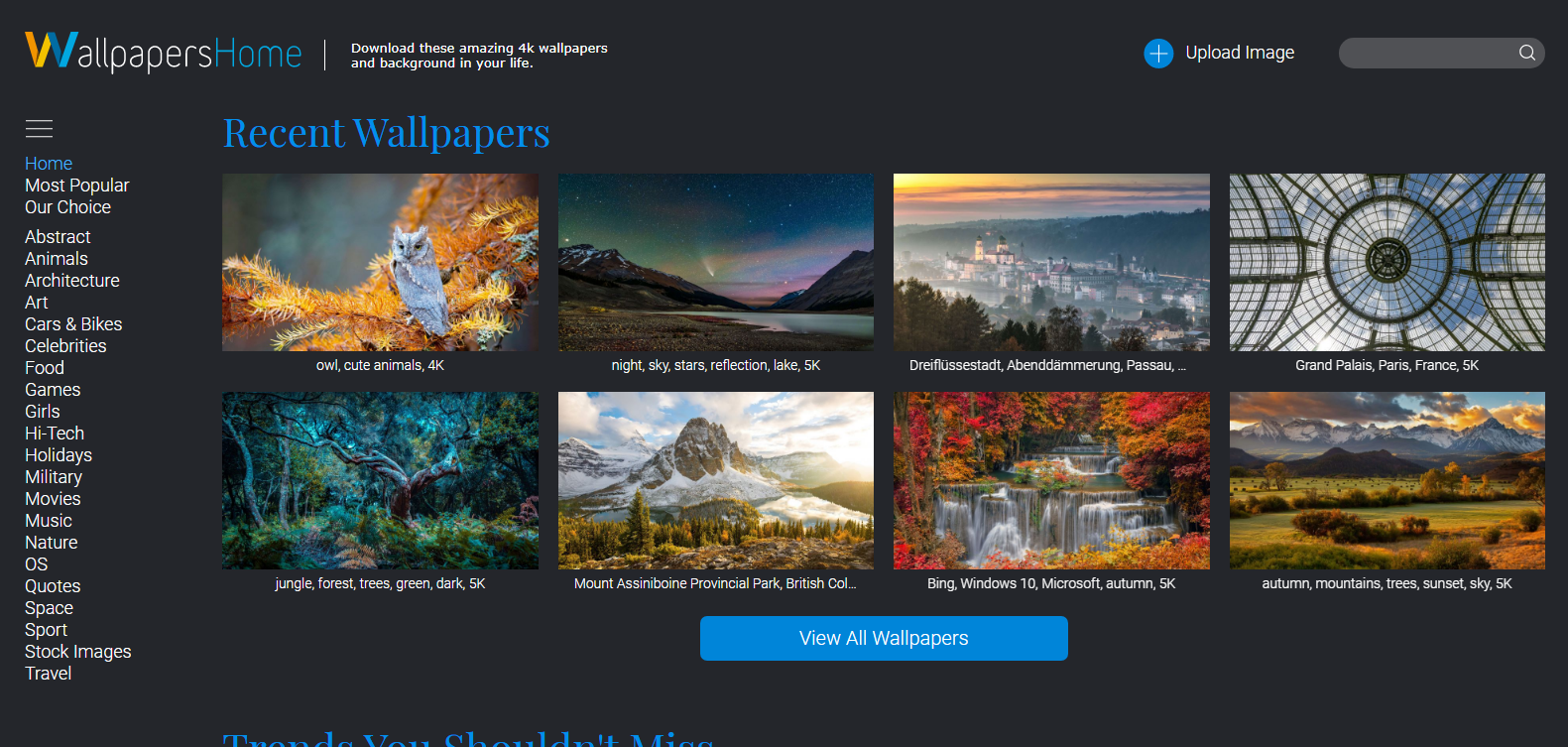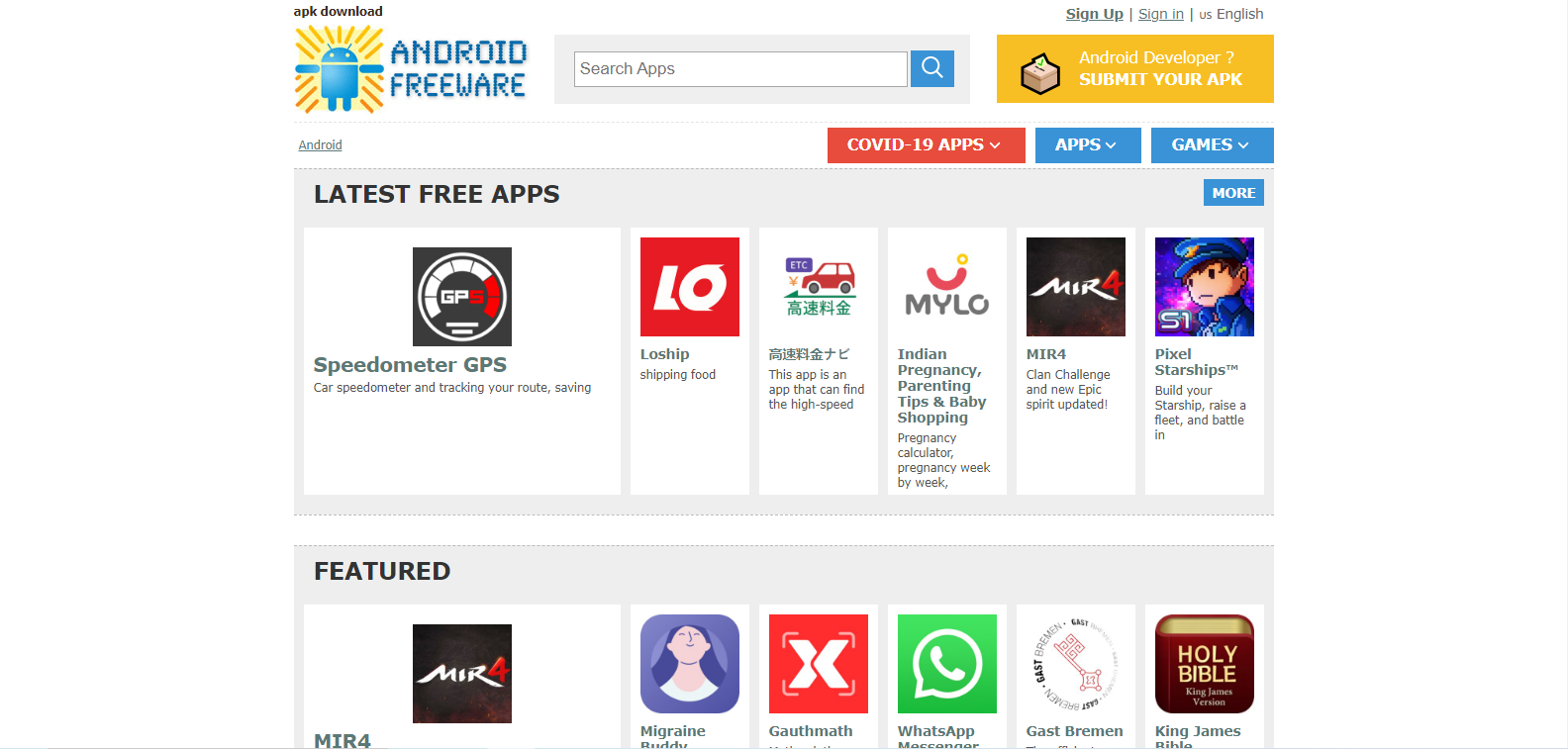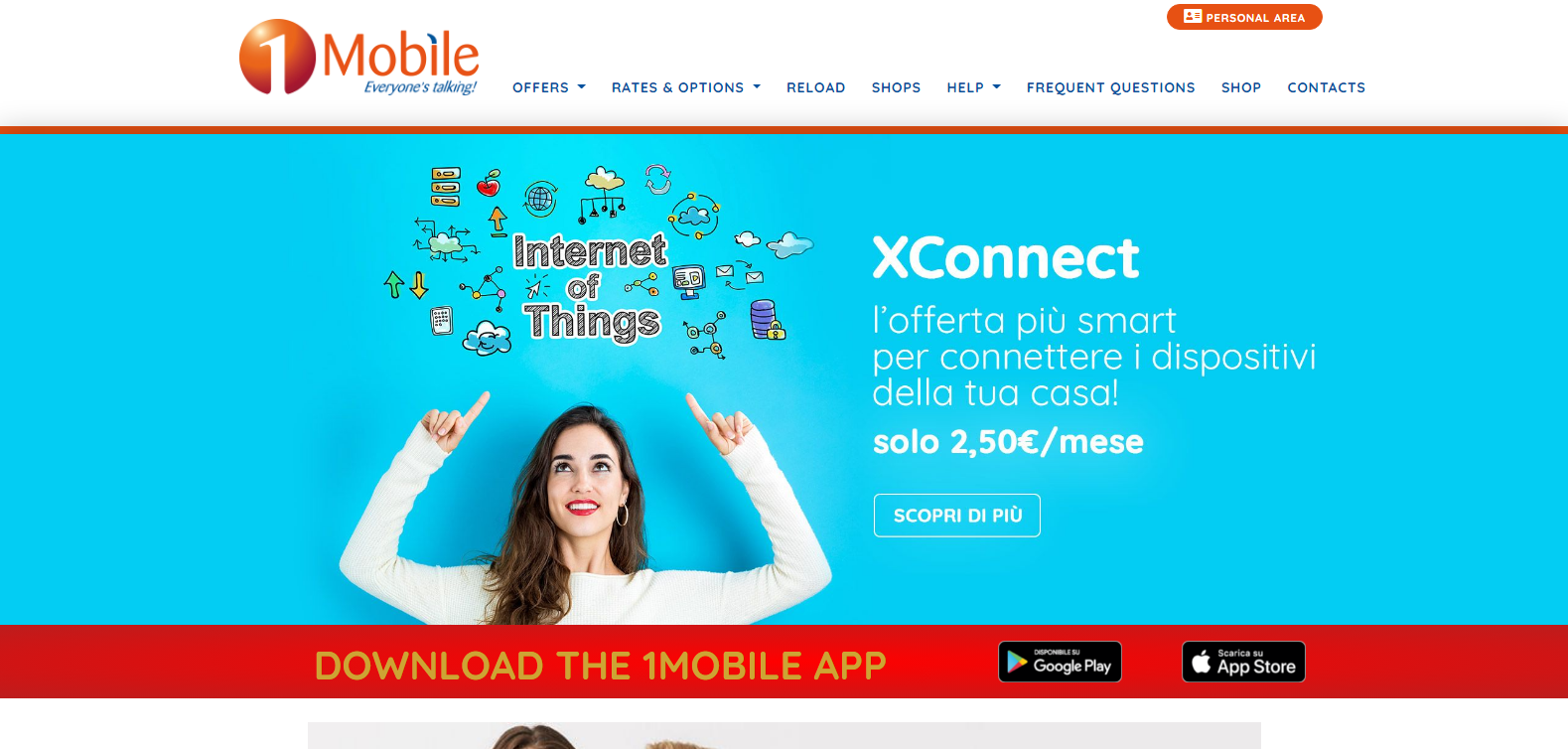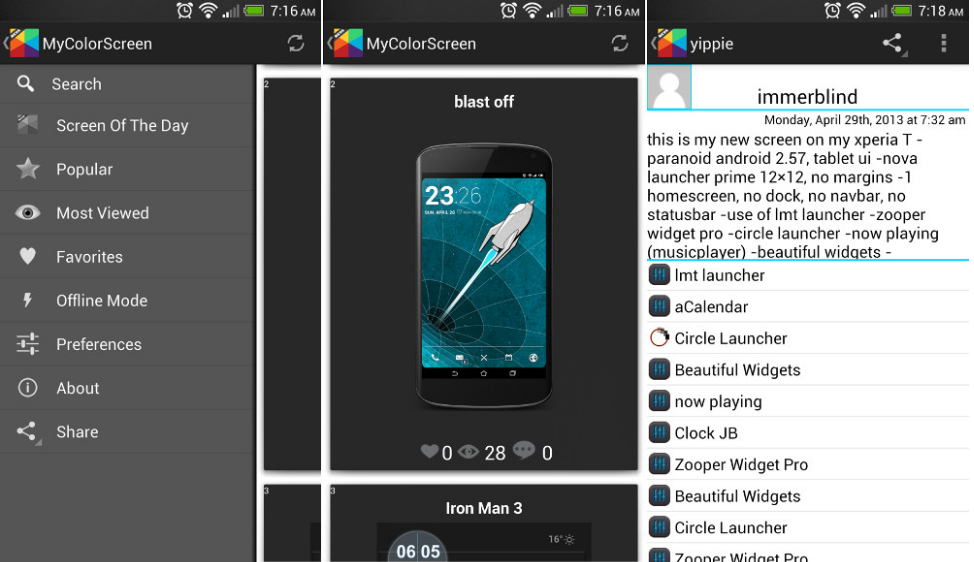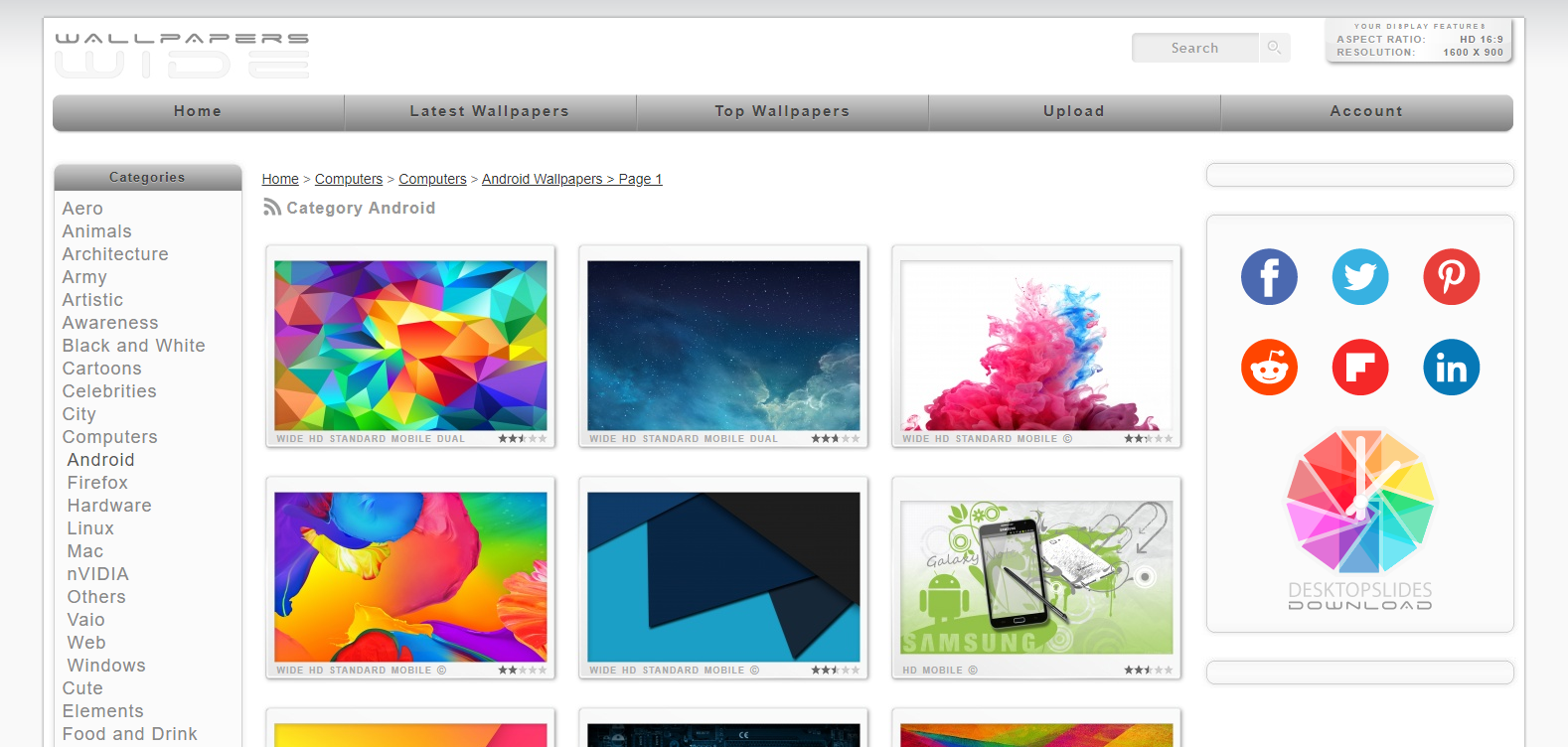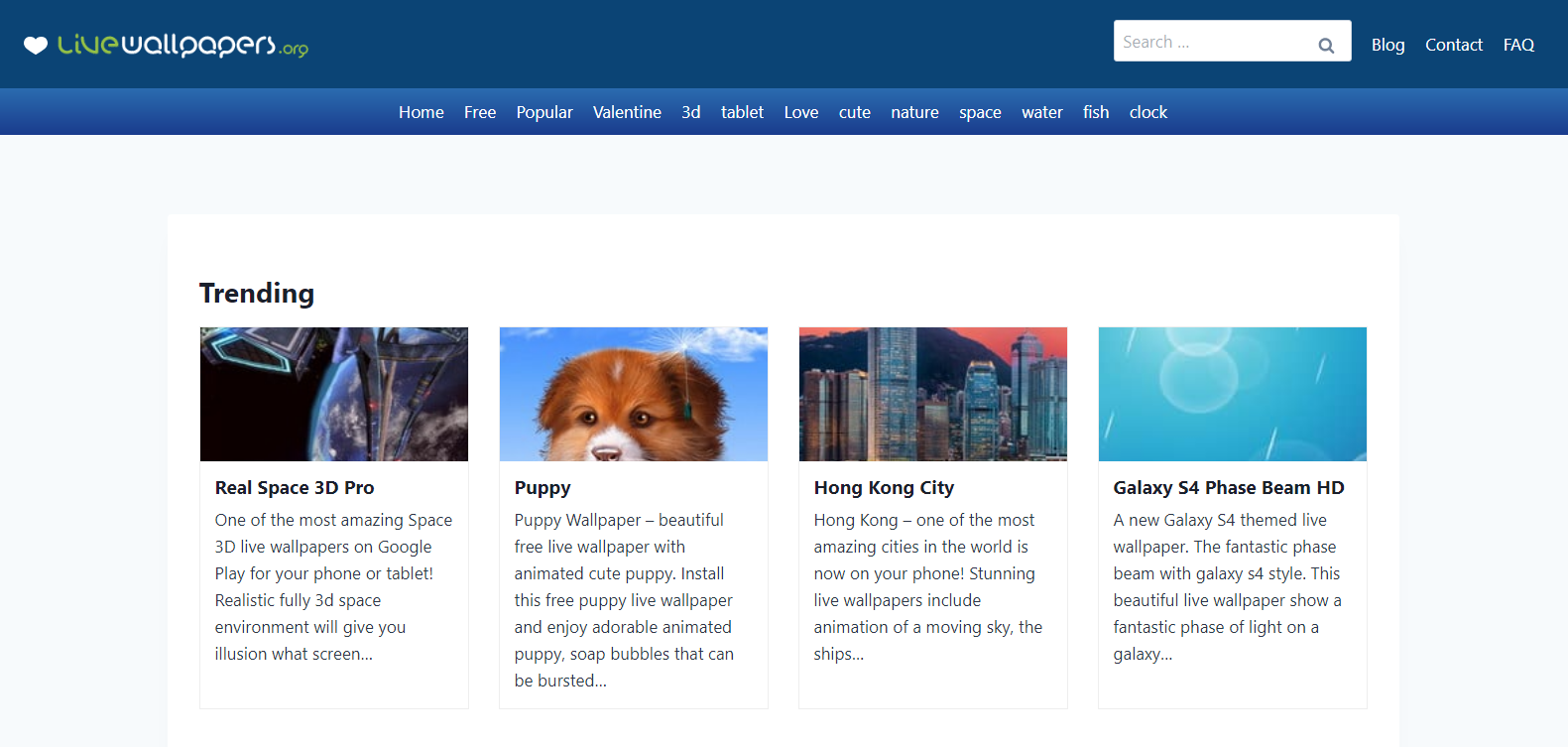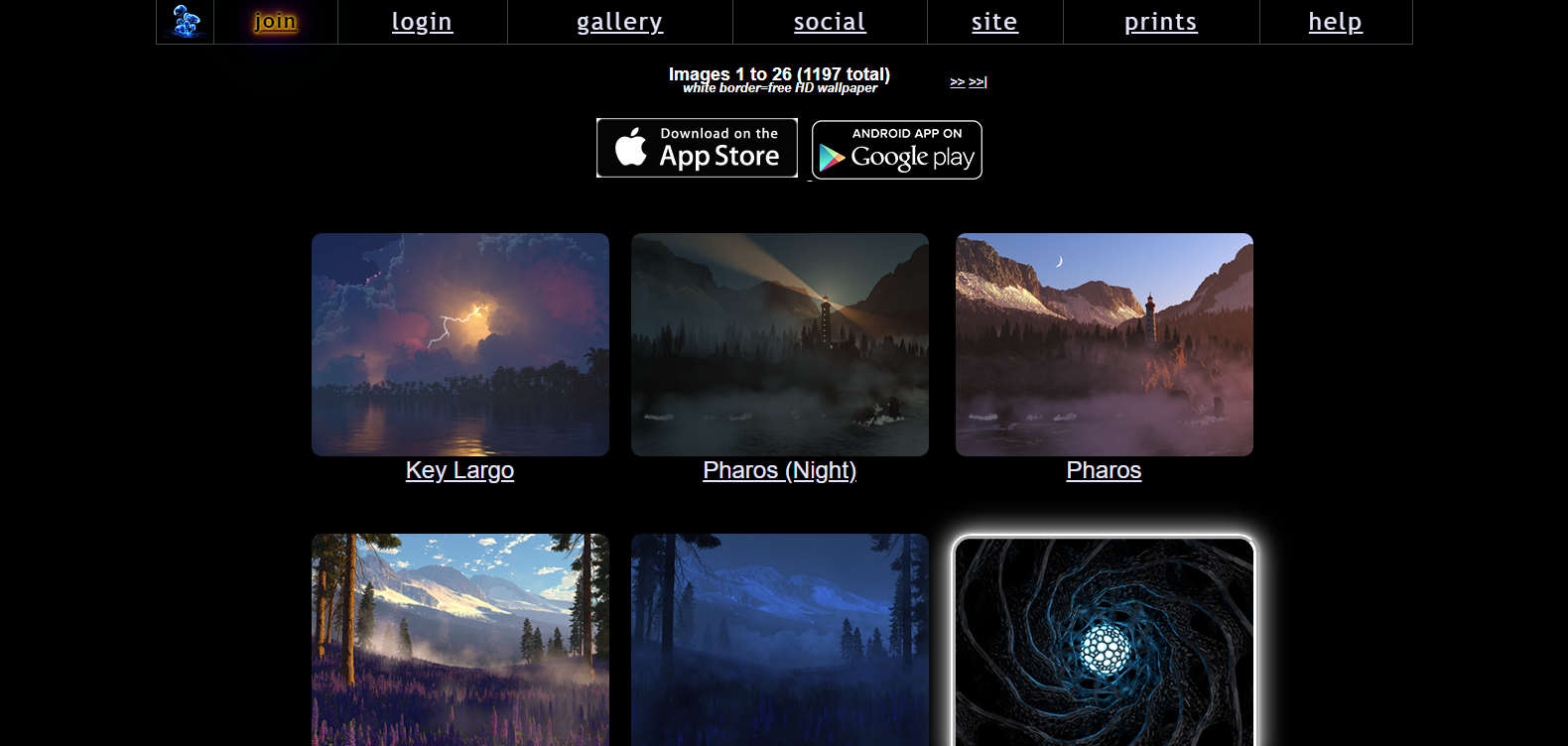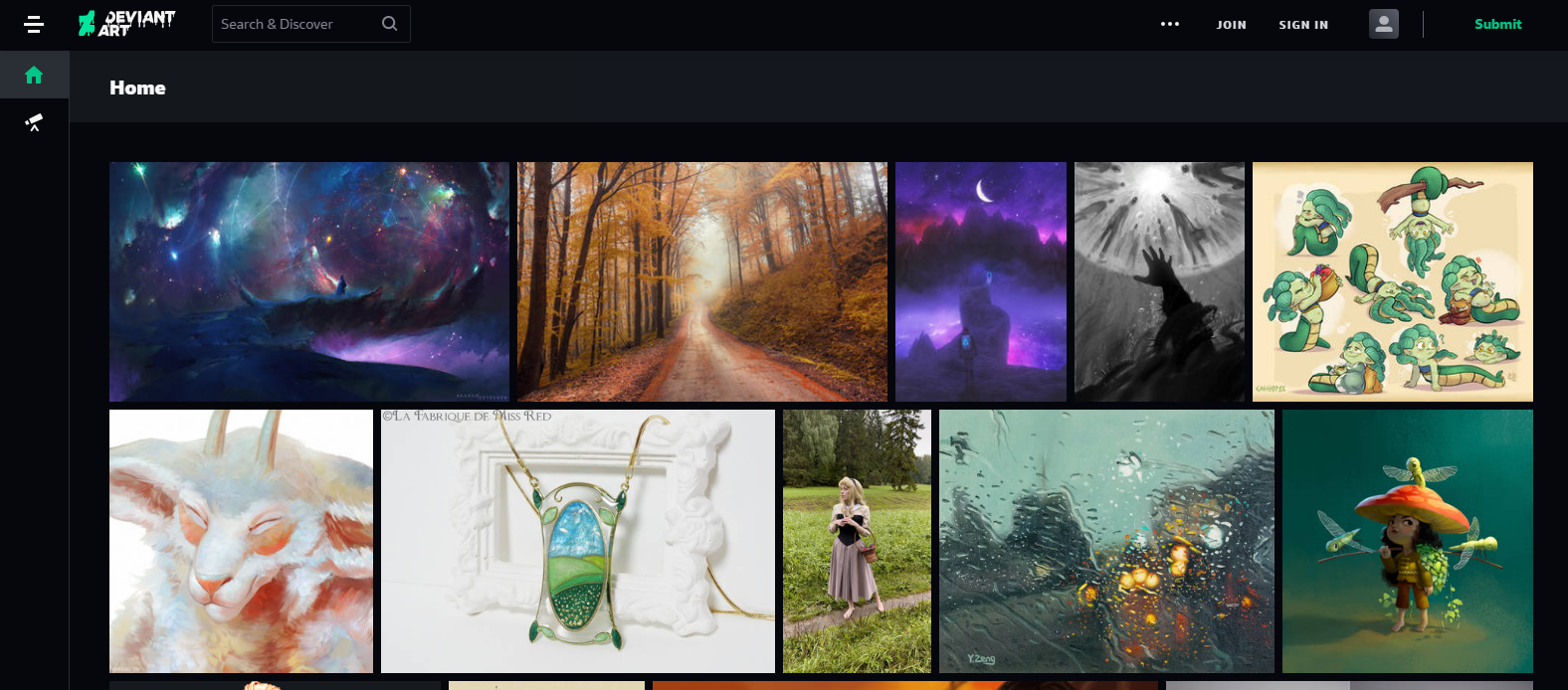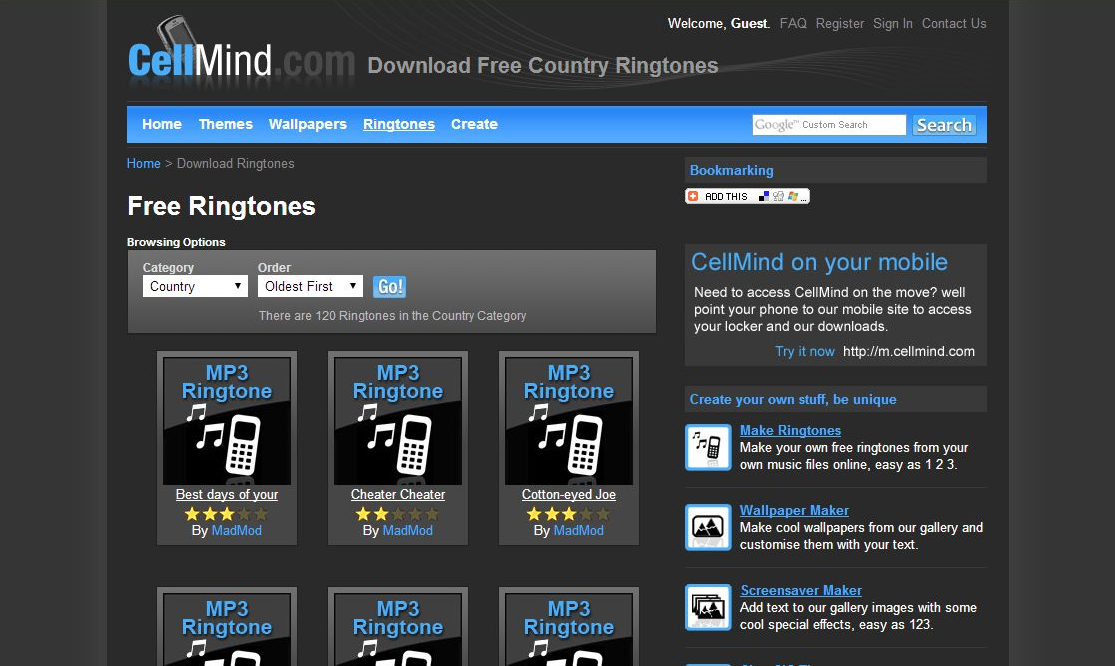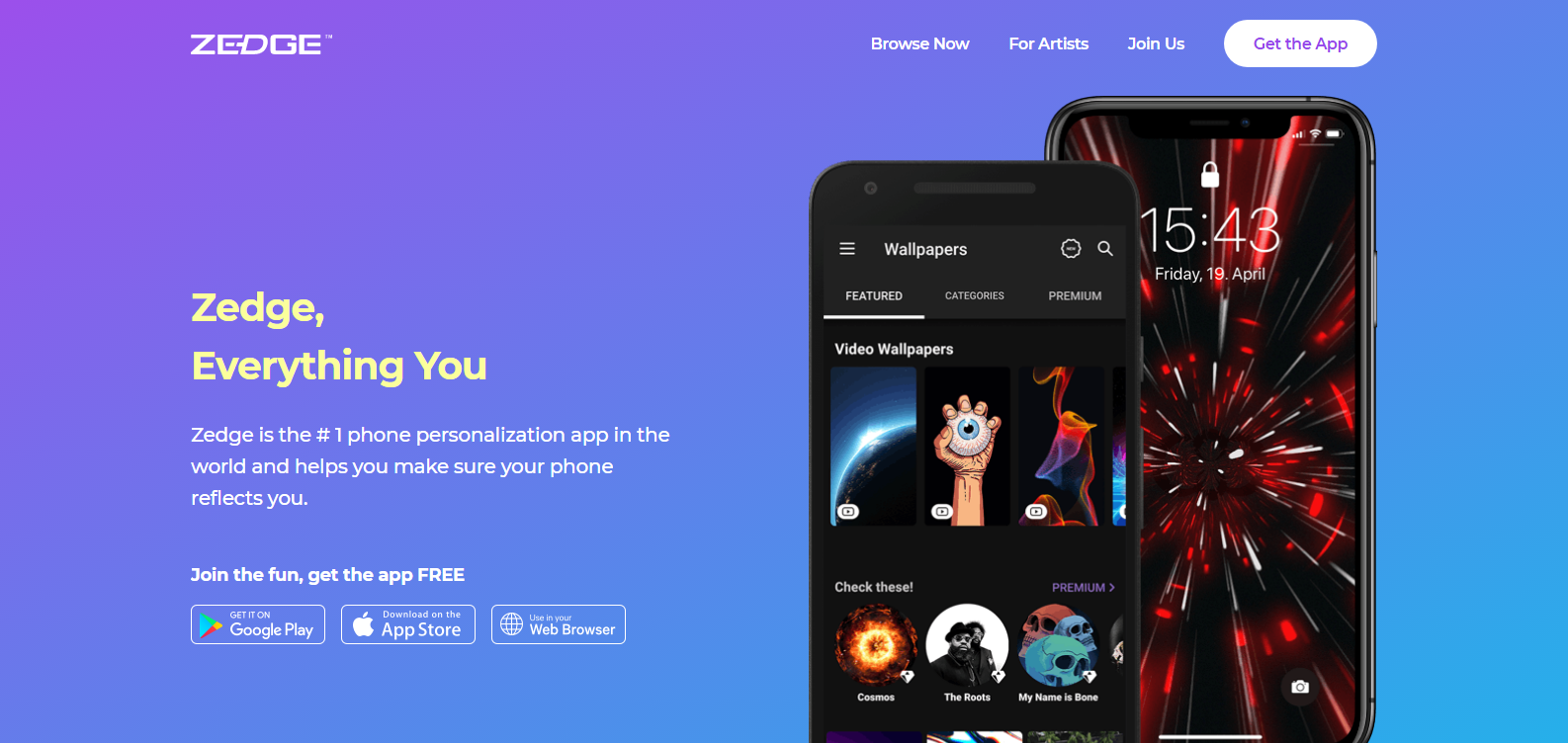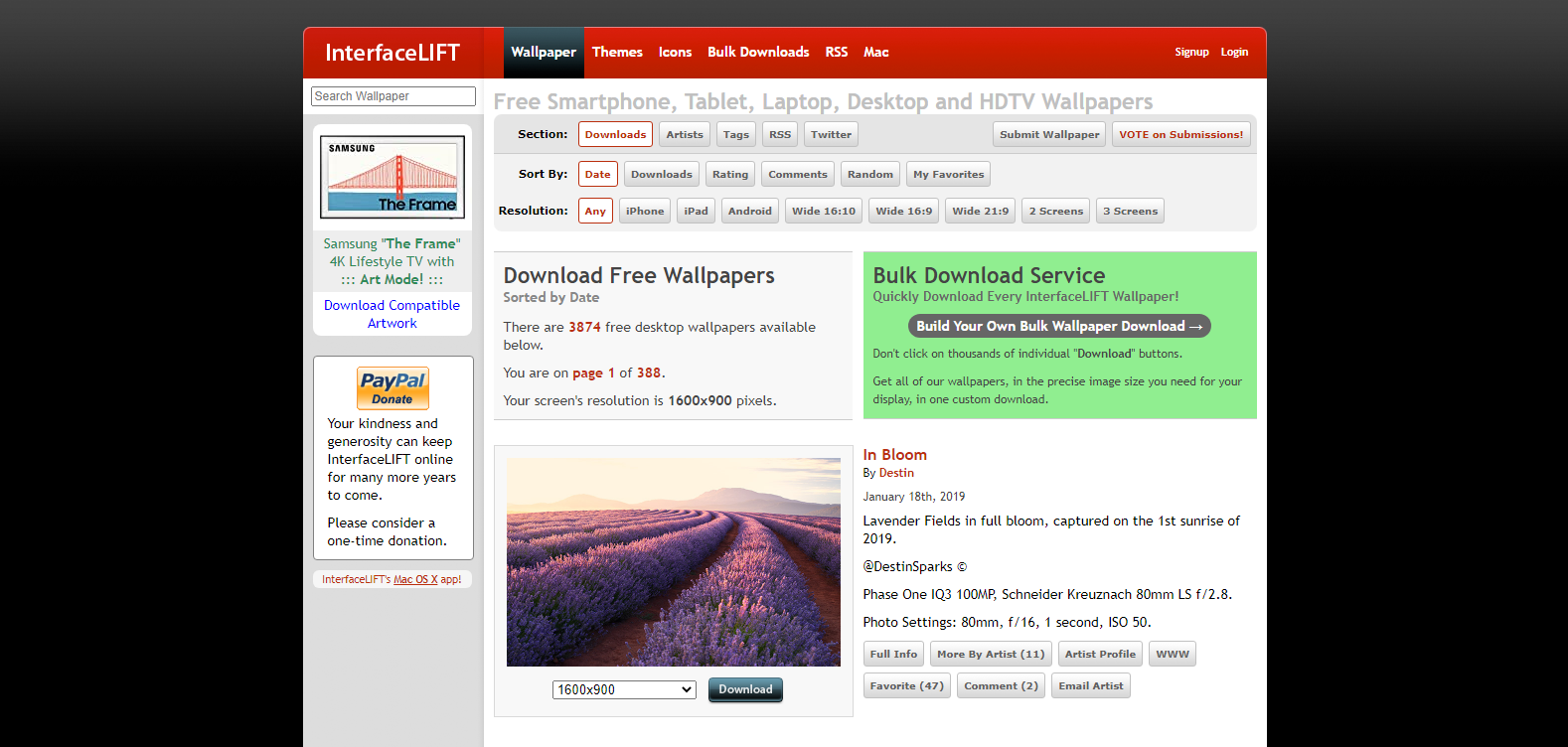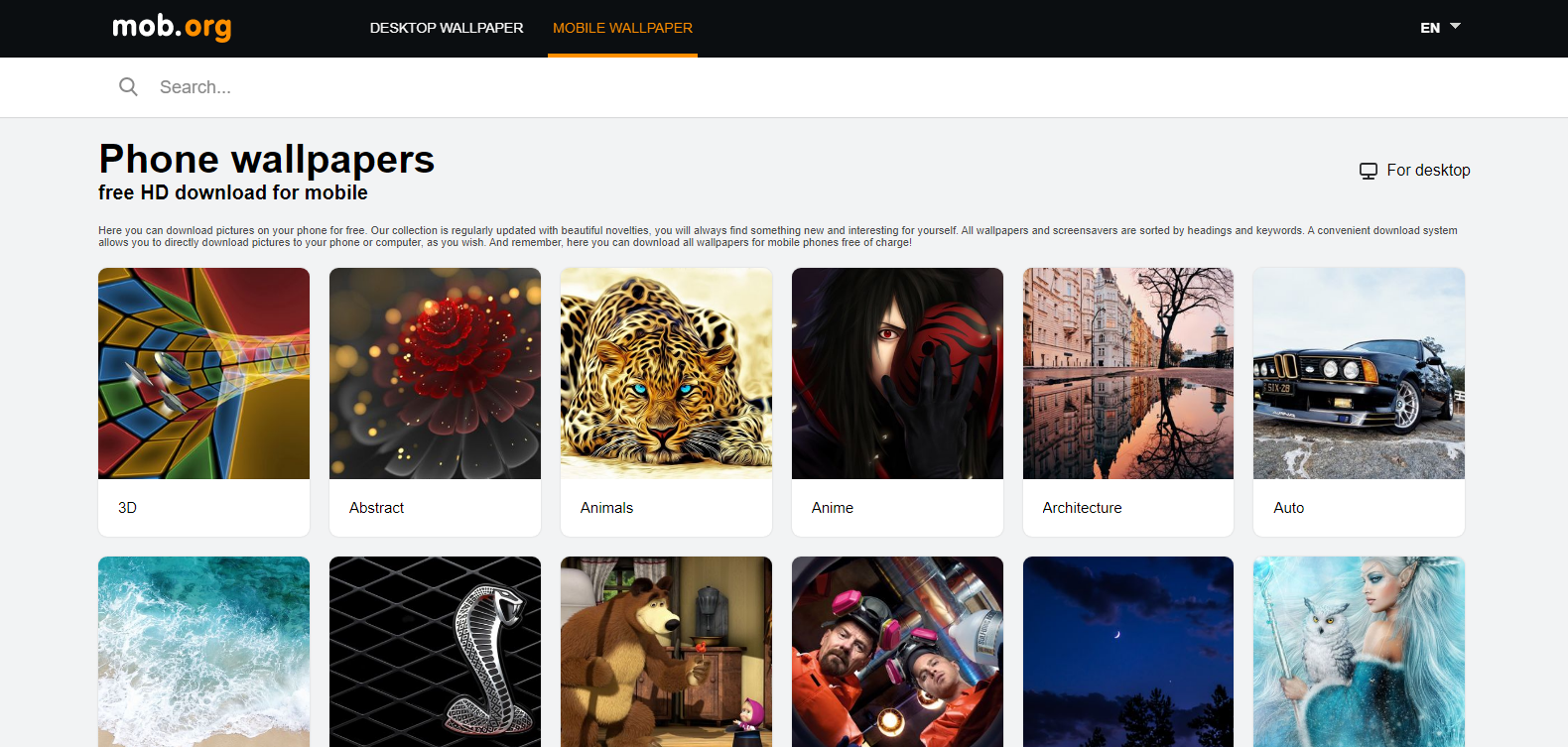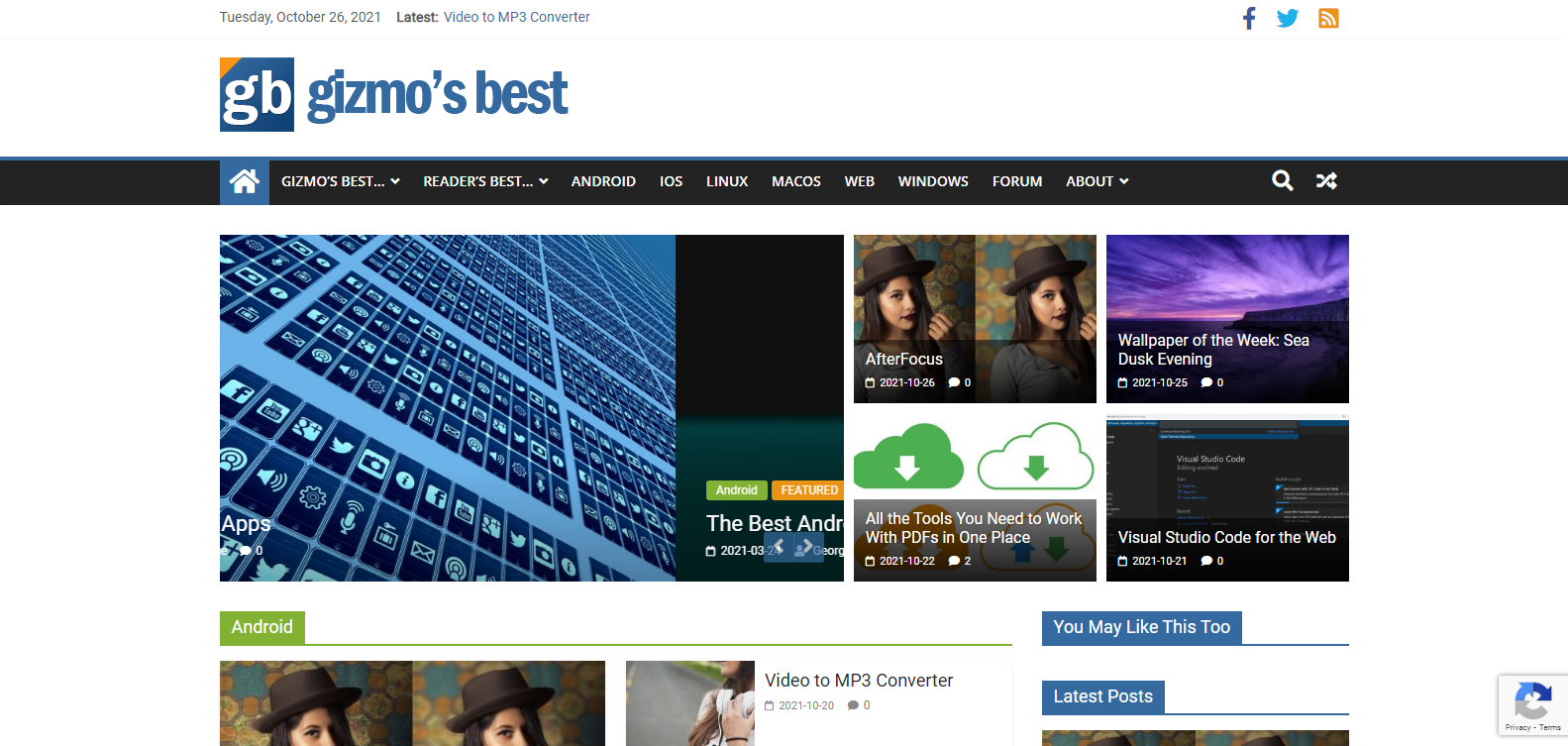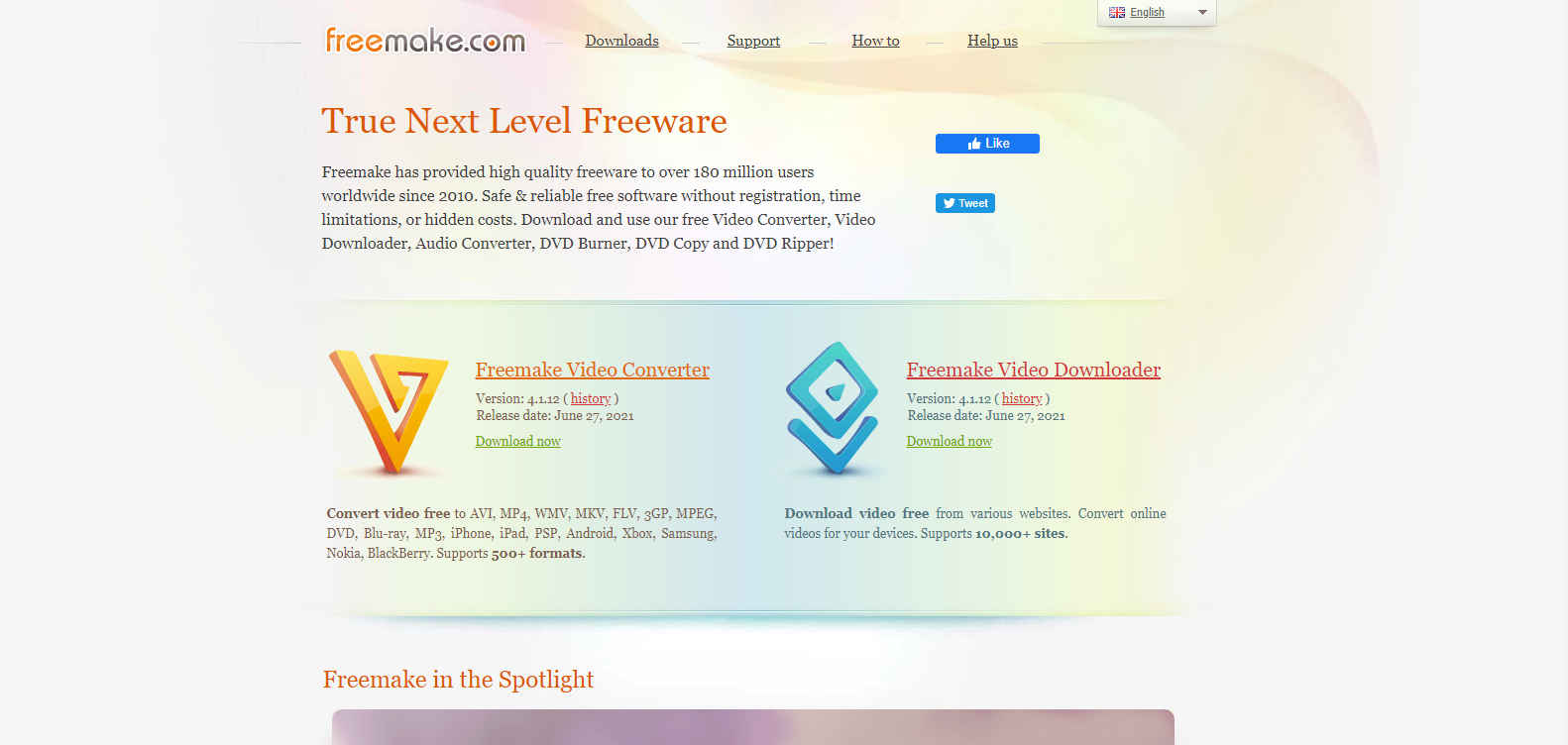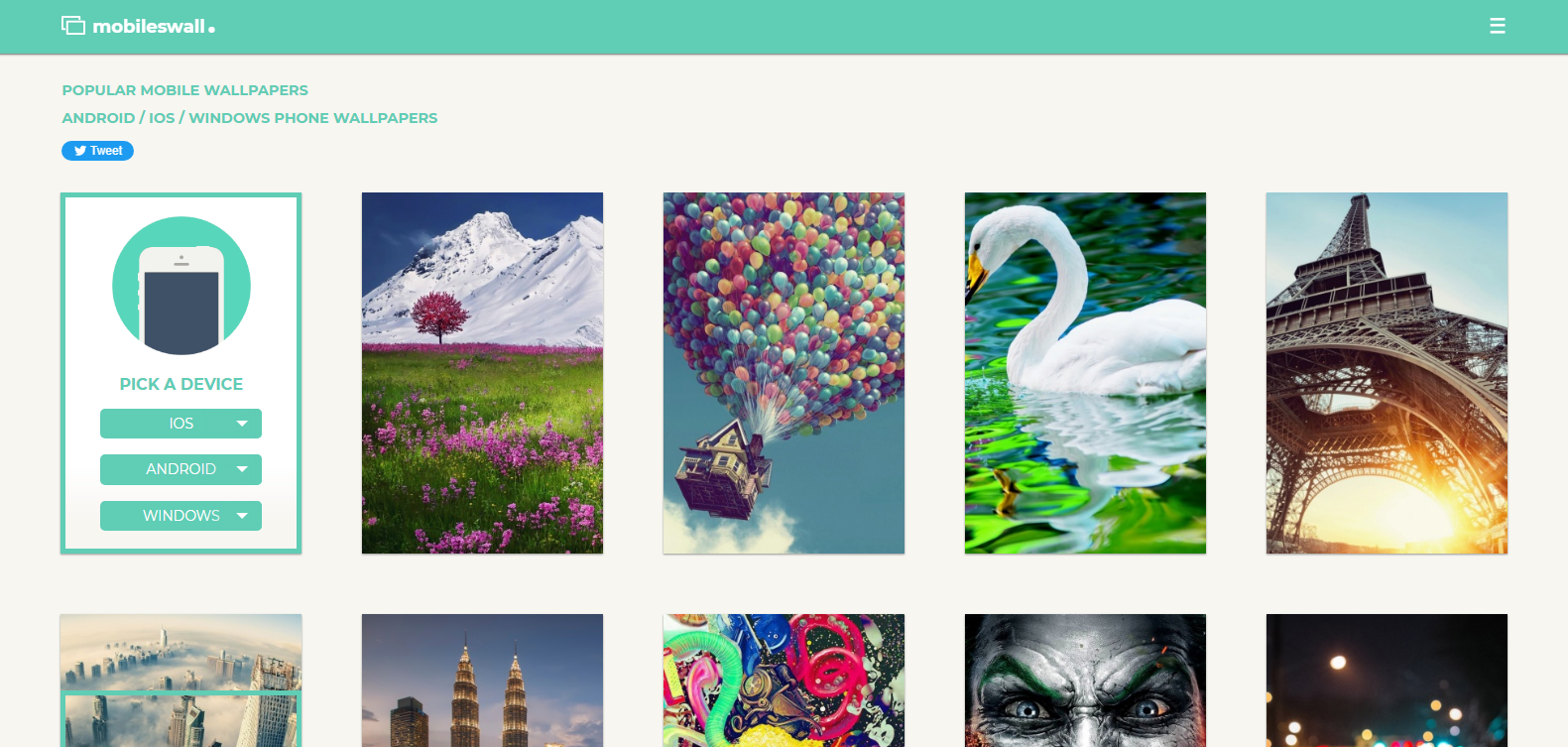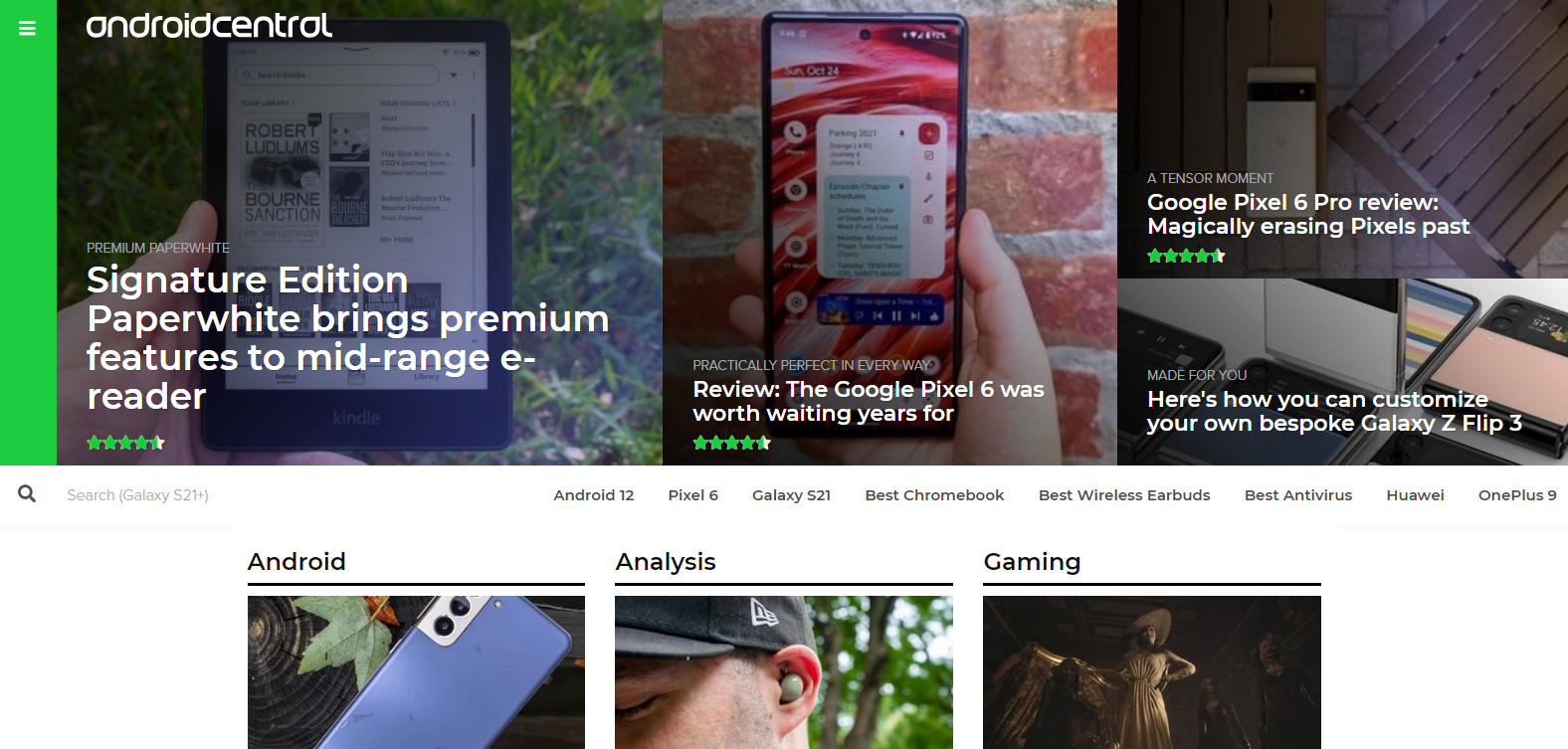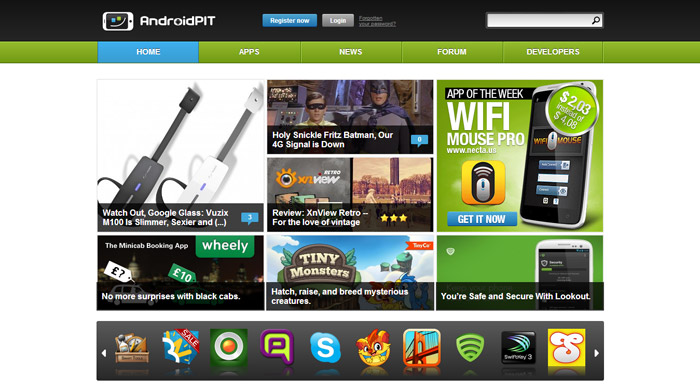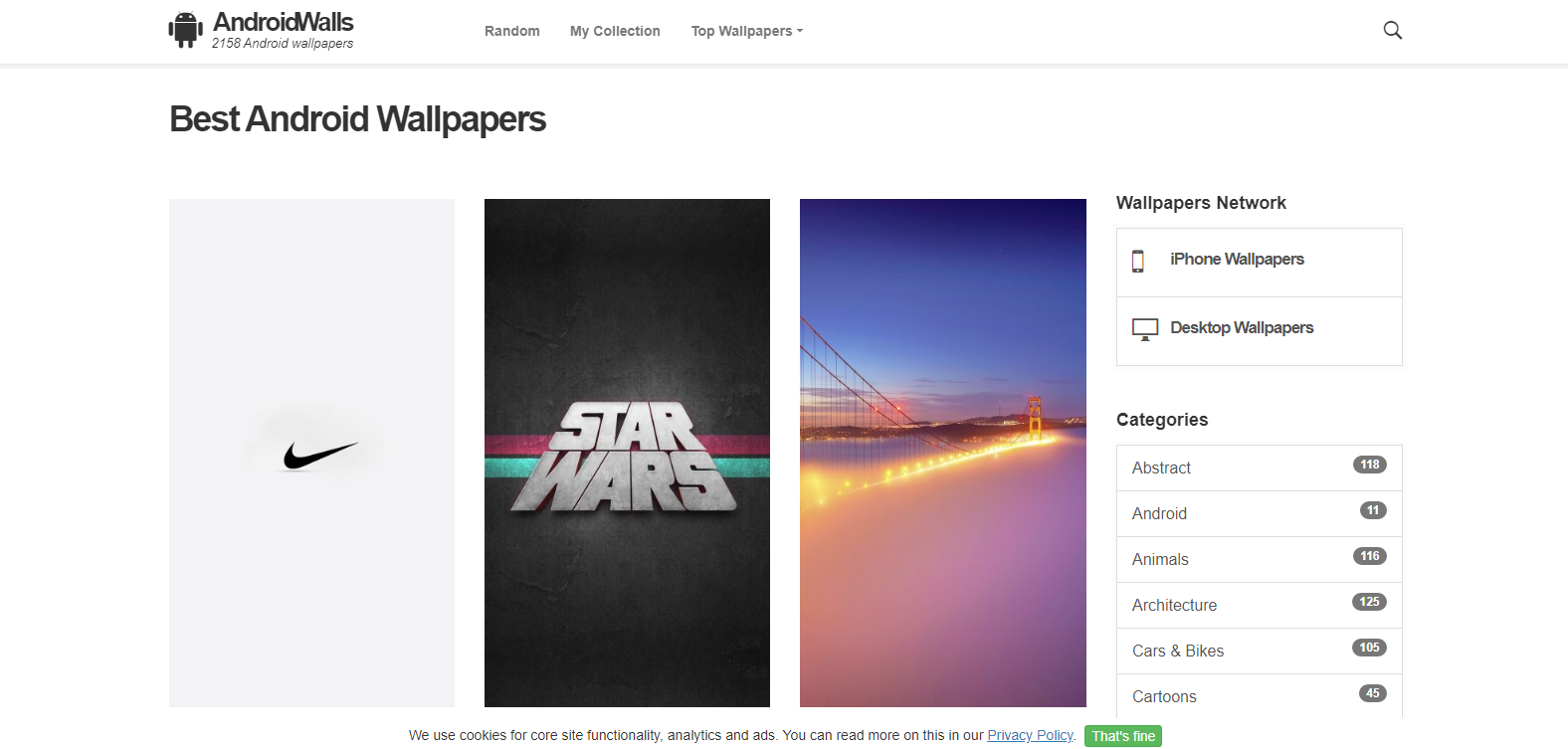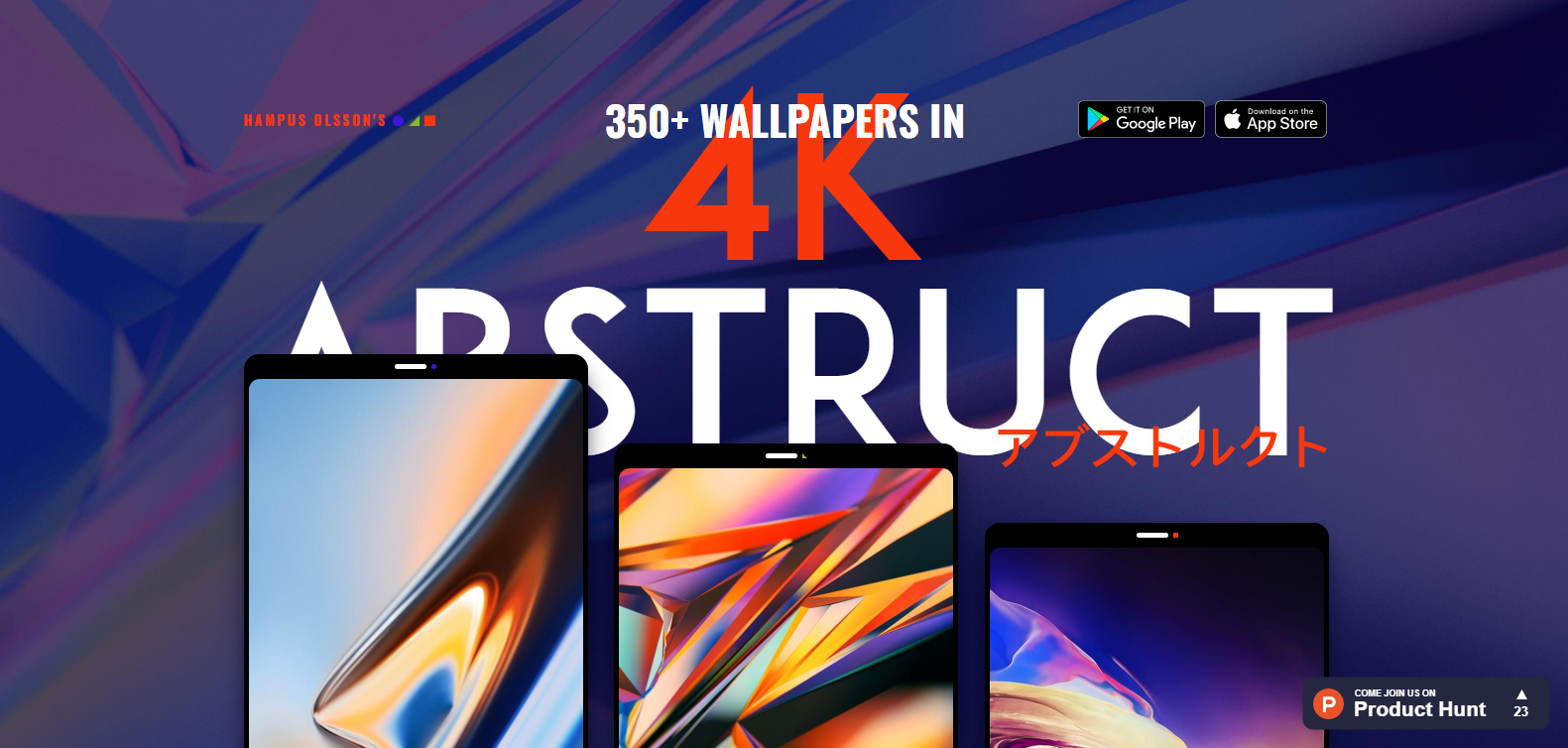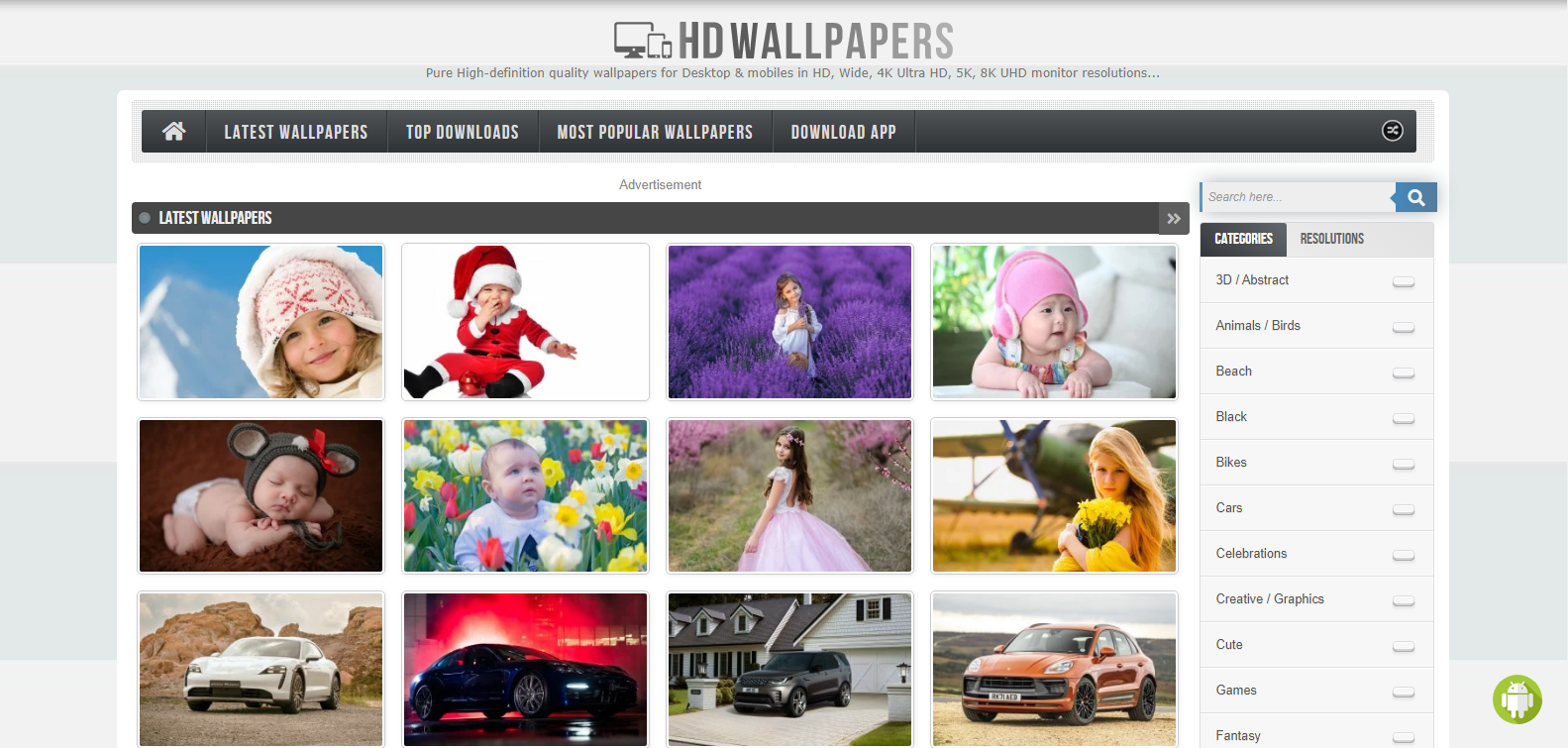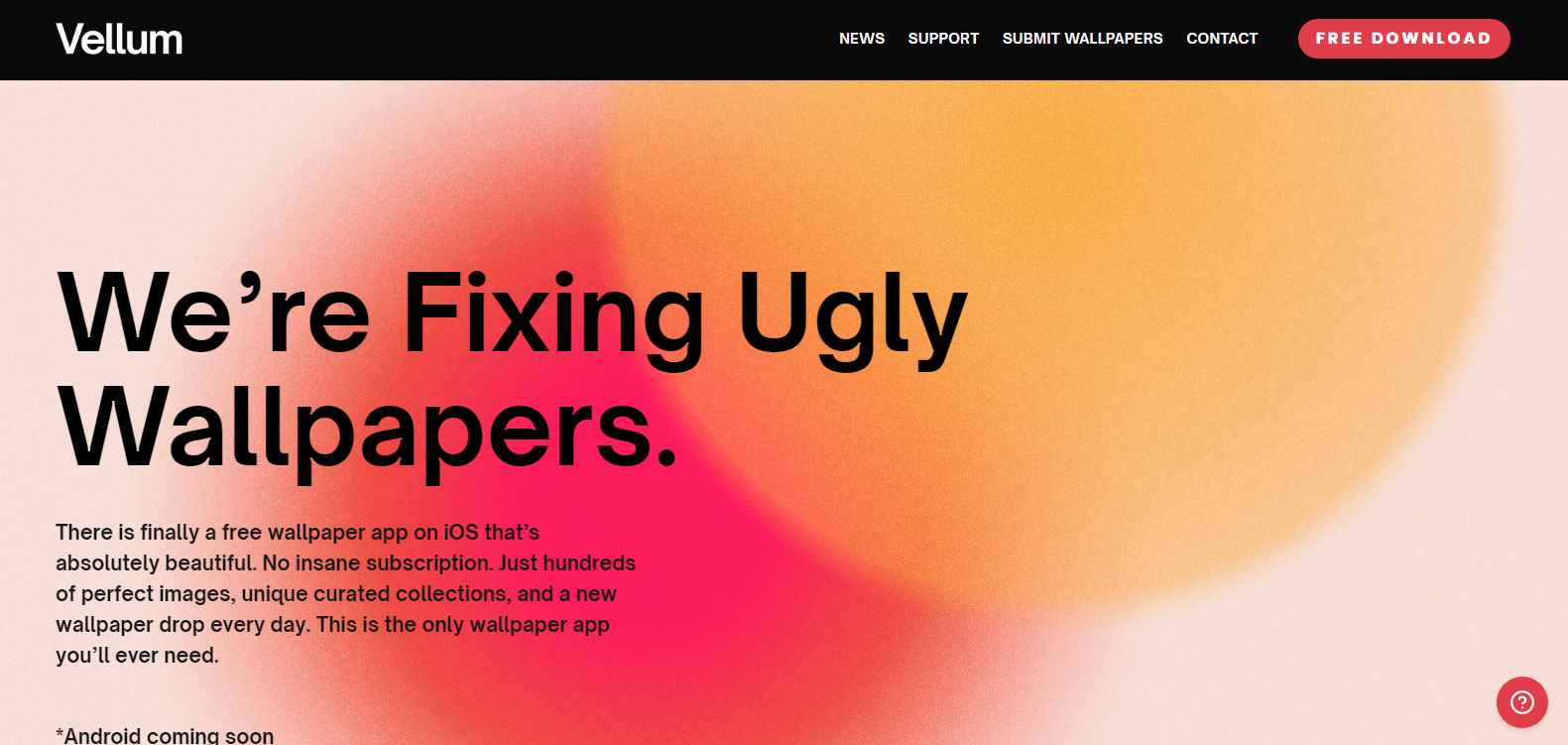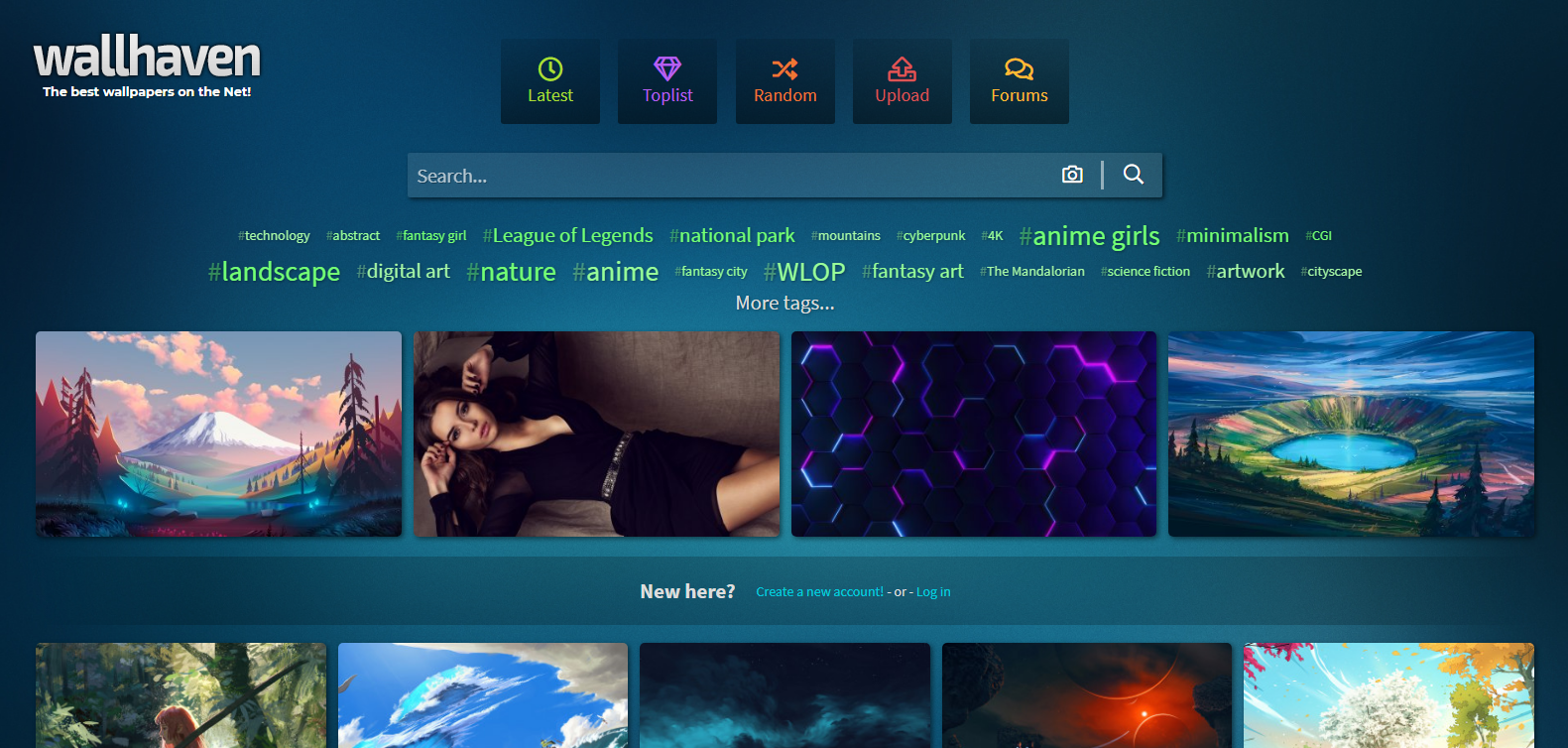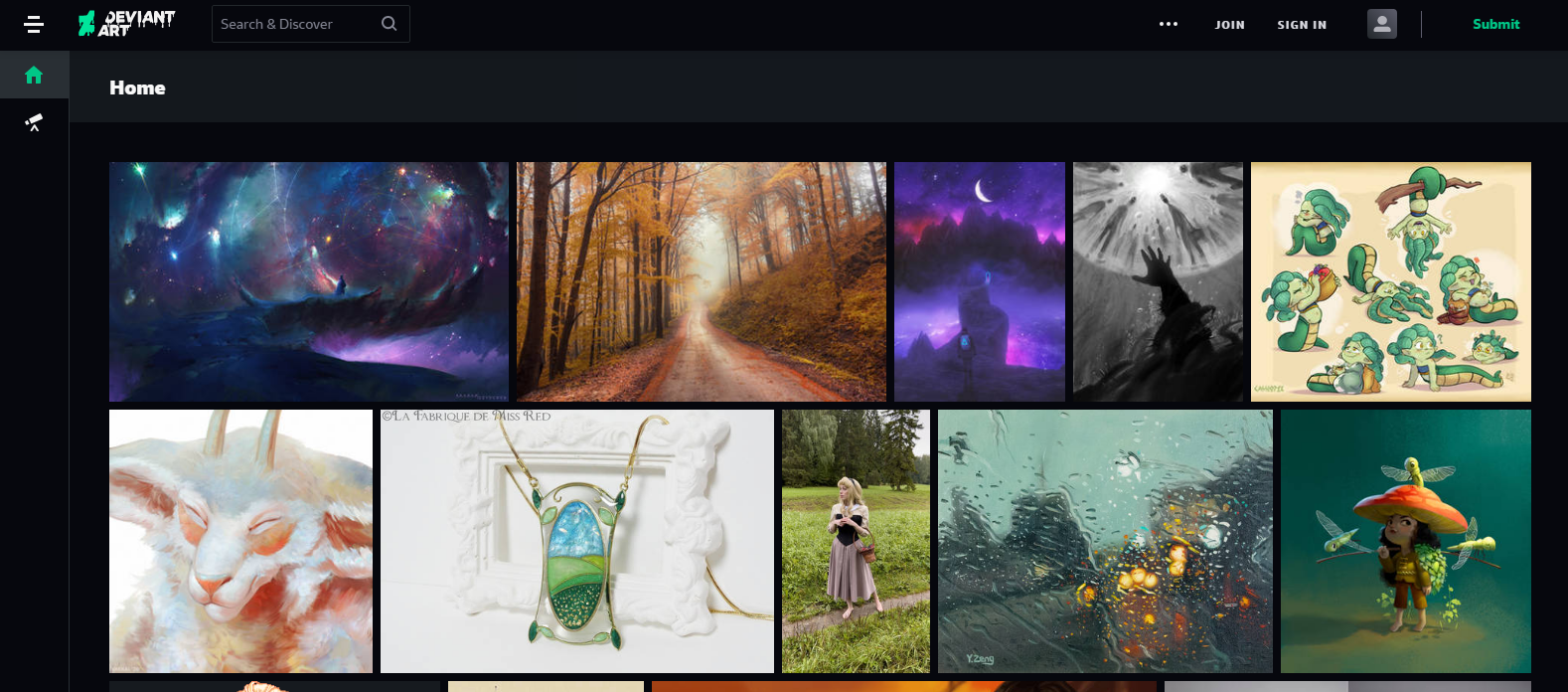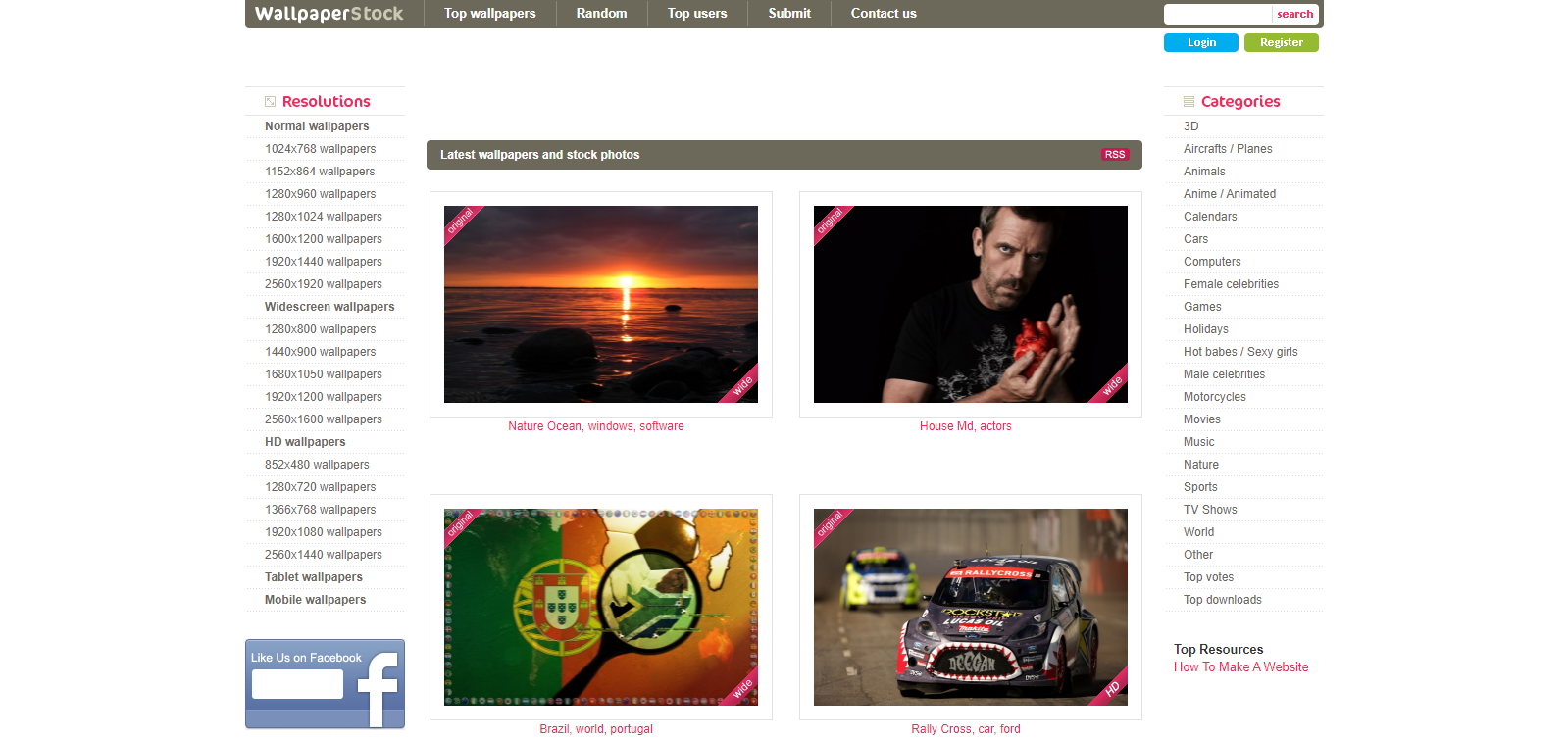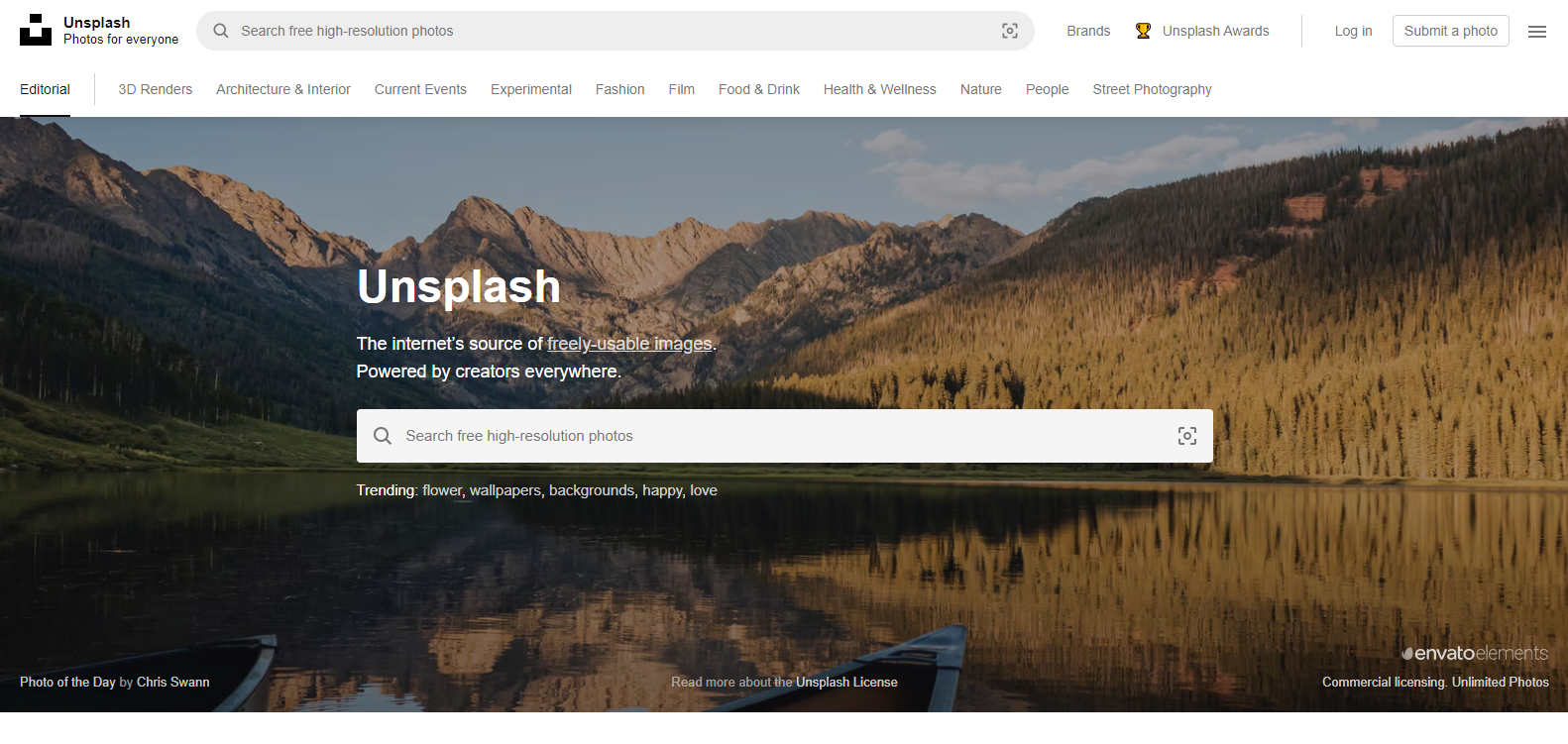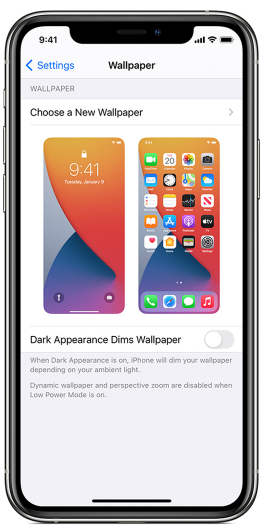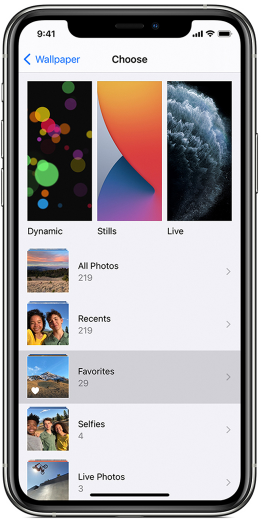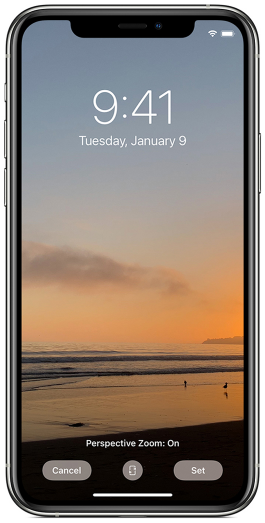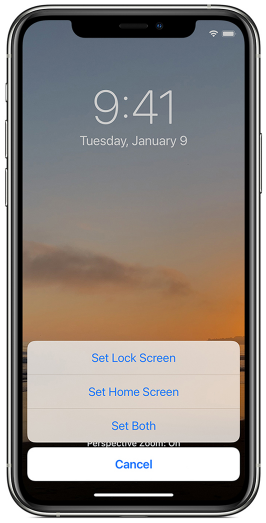Best Free Wallpaper Downloads For Computers, Android, Iphone & Ipad In 2021
A wallpaper or background is a digital picture (photo, sketch, etc.) that serves as a decorative background for a graphical user interface on a computer, smartphone, or other electronic device's screen. Wallpapers are typically used on the desktop of a computer, but they also serve as the background for the home screen of a mobile phone. Despite the fact that most devices come with a default background image, current devices frequently allow users to alter it manually.
Top 20 Websites - Free Wallpaper Downloads For Android
This is where you'll find the best Android phone or tablet wallpapers!
- AndroidWalls
- AndroidPIT
- Android Central
- Mobiles Wall
- Free HD Wallpapers
- Tech-support Alert Wallpapers
- mob.org
- Appstorm.net
- Interfacelift
- Zedge
- Mobile9
- Cell Mind
- DeviantArt
- Digital Blasphemy
- Live Wallpapers
- wallpapers wide
- My Colour screen
- 1-Mobile
- Android Freeware
- Wallpapers Home
Computer Free Wallpaper Downloads
Here you will find great wallpapers to spice up your computer:
- Unsplash is free on the web, Android, and iOS.
- WallpaperStock is free on the web.
- DeviantArt is free on the web, Android, and iOS.
- Wallhaven is free on the web.
- Vellum is free (or $3) on iOS.
- HD Wallpapers is free on the web.
- Abstruct is free (or $2) on Android.
Free Wallpaper Downloads For Windows 10
In Windows 10, you can download and install a wallpaper theme. To access the themes, go to Start > Settings > Personalization > Themes. Here you'll find your current theme and have the option to change it. You can even purchase new ones from the Microsoft Store.
Iphone Free Wallpaper Downloads
- On your iPhone, go to Settings.
To change your wallpaper, go to Settings, then to Wallpaper, then to Choose a New Wallpaper.
You can also enable Dark Appearance, which causes your iPhone's wallpaper to dim in response to ambient light.
- Select an image
Choose from Dynamic, Stills, Live, or a photo of your own. With each iOS release, the default wallpapers change.
You'll need an iPhone 6s or later to select a Live Wallpaper or Live Photo.
Live Wallpaper is not available on the iPhone XR and iPhone SE (1st and 2nd generation).
- Choose a display setting and move the image.
To move the image, drag it. Alternatively, pinch to zoom in and out to fit the image on the screen.
Some photos may not be able to move or scale.
The wallpaper moves when you tilt your screen if Perspective Zoom is turned on. Tap the Perspective Zoom button to turn it off. When Reduce Motion or Low Power Mode are enabled, the Perspective Zoom display option is disabled. You can turn on either the Live Photo effect or Perspective Zoom if your wallpaper is a Live Photo, but not both at the same time.
Tap Set when you're through tweaking the image. To start afresh, tap Cancel.
- Set the wallpaper and decide where it will appear.
The wallpaper can be used as your Home screen, Lock screen, or both. When your iPhone is unlocked, the Home screen appears. When you wake up your iPhone, the Lock screen appears.
Lock your iPhone or go to the Home screen to see your new wallpaper.
Touch and hold the Lock screen to view your new Live wallpaper in action.
Free Wallpaper Downloads For Ipad
Choose a new wallpaper by going to Settings > Wallpaper > Choose a New Wallpaper.
Try one or more of the following:
- At the top of the screen, select a preset image from a group (Dynamic, Stills, and so on).
- When Dark Mode is enabled, the wallpaper marked with the Appearance button changes appearance.
- Choose a photo from your own collection (tap an album, then tap the photo).
- Pinch open your picked image to zoom in on it, then drag it around to reposition it. To zoom out, pinch closed.
- Turn on Perspective Zoom (available with select wallpaper options) by tapping the Parallax Effect button, which makes your wallpaper appear to "move" when you alter your viewing angle.
- If Reduce Motion (in Accessibility options) is enabled, the Perspective Zoom option will not appear. For more information, see Customize iPad for Motion Sensitivities.
- Choose one of the following options after tapping Set:
- Set the Lock Screen Set both of your home screens
- Go to Settings > Wallpaper, tap the image on the Lock Screen or Home Screen, then tap Perspective Zoom to enable Perspective Zoom for wallpaper you've already set.
Tip: Create a personal automation in the Shortcuts app to set your wallpaper to change automatically. Create a schedule for your automation, then include the Set Wallpaper action.

Change the Wallpaper on iPad in 2020 | iPad Air, iPad mini, iPad Pro
How Do I Download Wallpaper Images? - Android
On the home screen, tap and hold your current wallpaper, then tap Wallpapers, select the image, and then follow the on-screen instructions.
How Do I Download Wallpaper From Google?
- Download a picture if you haven't already).
- Click the Launcher in the corner of your screen. Arrow to the right.
- Select Files from the menu bar.
- Select the folder containing your photograph from the left column.
- Right-click the image you wish to use as your wallpaper and select Set wallpaper from the menu.
Does Google Have A Wallpaper App?
Google's dedicated Wallpapers app has been updated with a slew of new images, which are available on any Android phone running Jelly Bean 4.1 or higher (though certain functionality will require a later version).
How Do I Download Wallpaper To My Laptop?
To do so, right-click the image you wish to use as your wallpaper and select Set as Desktop Background from the drop-down menu that appears. Firefox may also change the backdrop color and position the wallpaper image (center, tile, stretch, fill, and fit). A saved Internet image can also be used as a wallpaper.