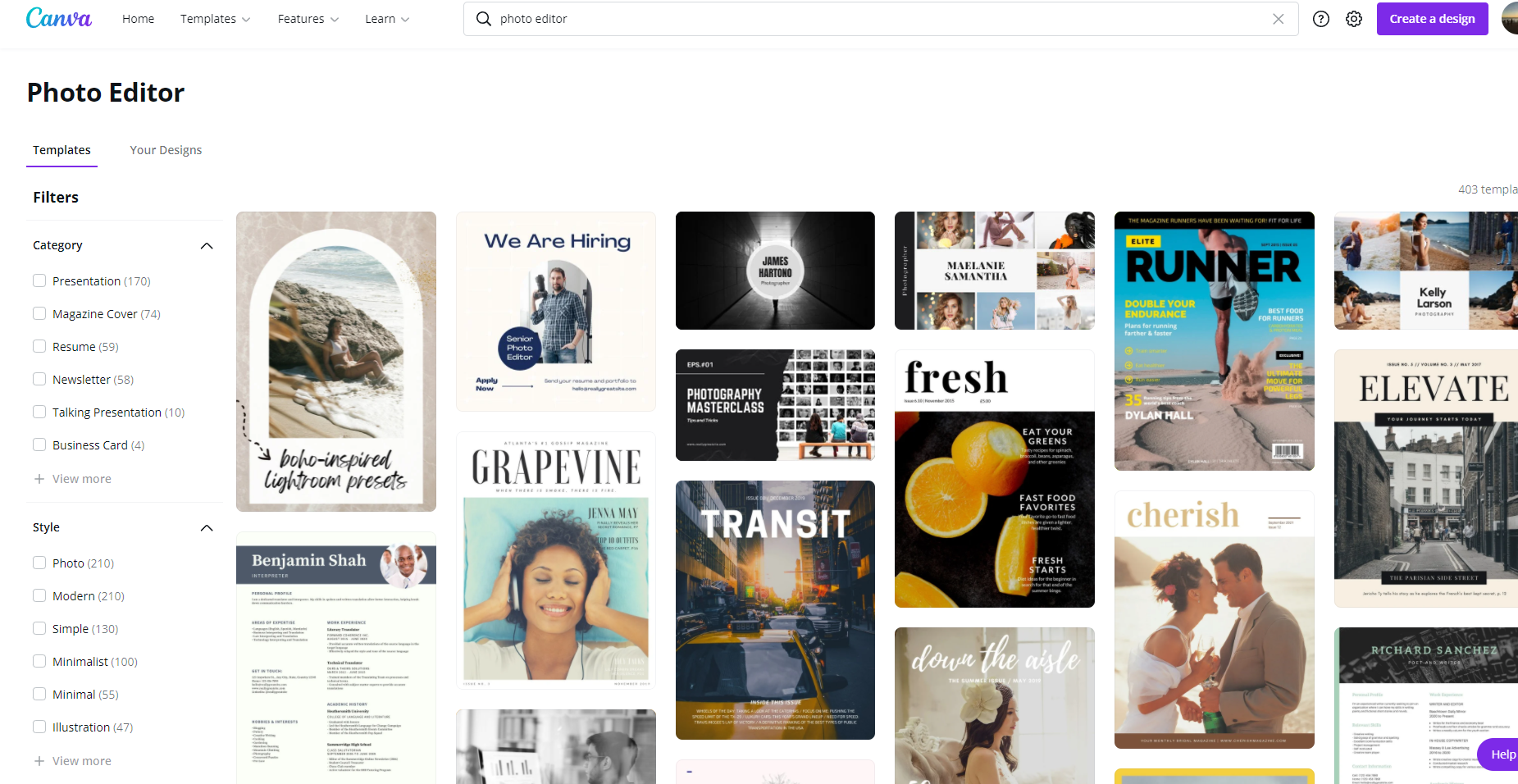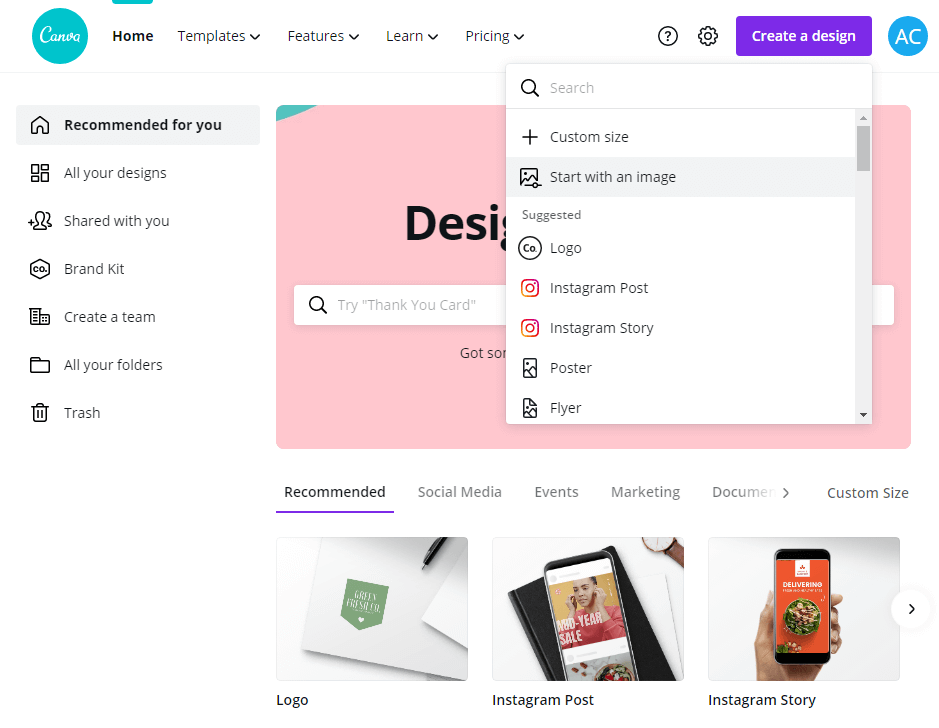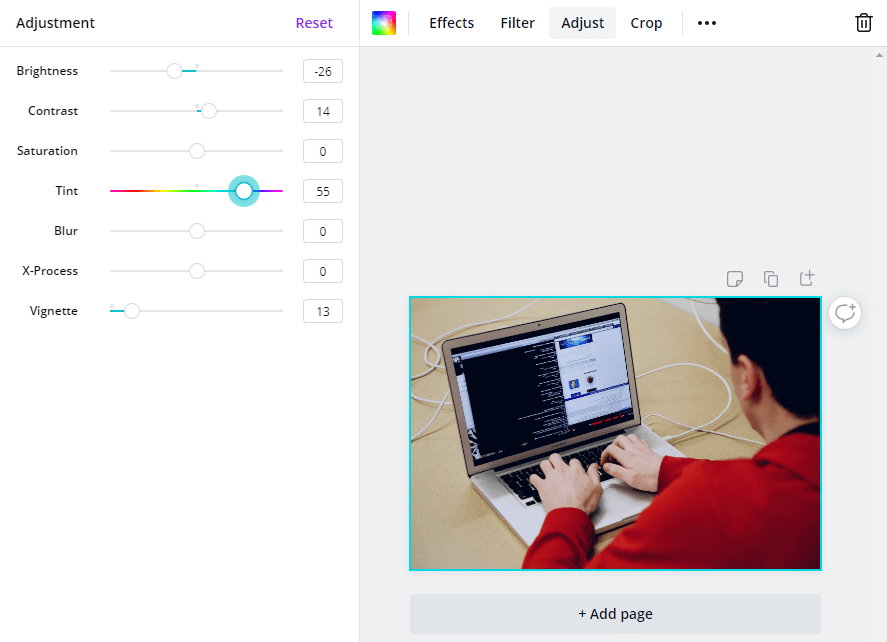How To Create The Best Images On Canva Photo Editor
The Canva Photo Editoris a free graphic editor that allows you to create and modify a variety of visuals, ranging from logos to infographics to social media postings and other items of interest.
Canva is a simple photo editor that is quite straightforward to use, despite the fact that it is not what we would term "professional." In addition, the platform has a slew of tools with which you can experiment. In this tutorial, we'll take you through a demonstration of the Canva picture editor.
Canva has an 8,000-template library that includes 100 different types of multi-purpose designs for you to choose from. Moreover, it allows you to create your own designs from the ground up, complete with photographs, other elements, and text. It accomplishes this through the use of a user interface that allows you to simply drag menu items into the composition using the mouse.
Canva is capable of handling simple tasks such as printing your photos, but keep in mind that it is intended to be used as an image creation tool for communication rather than a photo retouching tool. In order to make changes to one of your images, you'll need to do so in a separate program before uploading it to your website.
Create your own designs using online tools at Canva, a graphic design and image composition website for communication that was launched in 2012. It can be used for personal or professional purposes and provides online tools for creating your own designs. Its business model is based on providing a freemium service, which you can use for free but with the option of upgrading to gain access to additional features.
This program comes with its own image library and a variety of tools, making it suitable for both beginning and experienced designers. It is possible to achieve fantastic results quickly and effortlessly if you are an experienced designer, and it is not necessary to have any prior design experience to achieve fantastic results if you are a novice designer.
The Canva Photo Editor Is A Photo Editing Program
Canva was primarily a design tool for making images on the web when we first became acquainted with it a few years ago. During that time period, Canva already provided an astonishing assortment of tools and capabilities to assist you in designing everything from logos to social media graphics to online magazines and everything in between.
Moreover, since our previous discussion of Canva, the application has evolved into a capable picture editor in its own right. Canva allows you to upload any photo you want and then edit it with filters, complex effects, cropping, and other features.
The majority of photo-editing software includes all of these features as standard. You gain a great deal of flexibility when translating images into site elements when using them in conjunction with Canva's extensive collection of design tools, however.
It is possible to edit images, add custom elements to them, change the background of the photos, add text and music to them, among other things, using Canva.
One thing to bear in mind is that Canva's advanced picture effects are only available to those who have purchased a premium membership. The free Canva edition allows you to apply filters and edit photographs, but you are unable to access the company's extensive library of effects.
The following are the most important characteristics:
Uploading and editing images is made possible through the use of an internet platform.
Photos can be saved to your online library and then shared with anybody you choose.
Applying filters and editing photographs are two of the most common tasks.
Icons, text, music, and other elements can be added to your photos, as well as pre-built and unique elements.
Premium plans are available for an additional fee.
Can We Use Canva To Edit Photos?
It’s possible to edit images, add custom elements to them, adjust their backgrounds, add text and music to them, and do a variety of other things with Canva. The free Canva edition allows you to apply filters and edit photographs, but you are unable to access the company's extensive library of effects.
Instructions On How To Edit Photos Using Canva
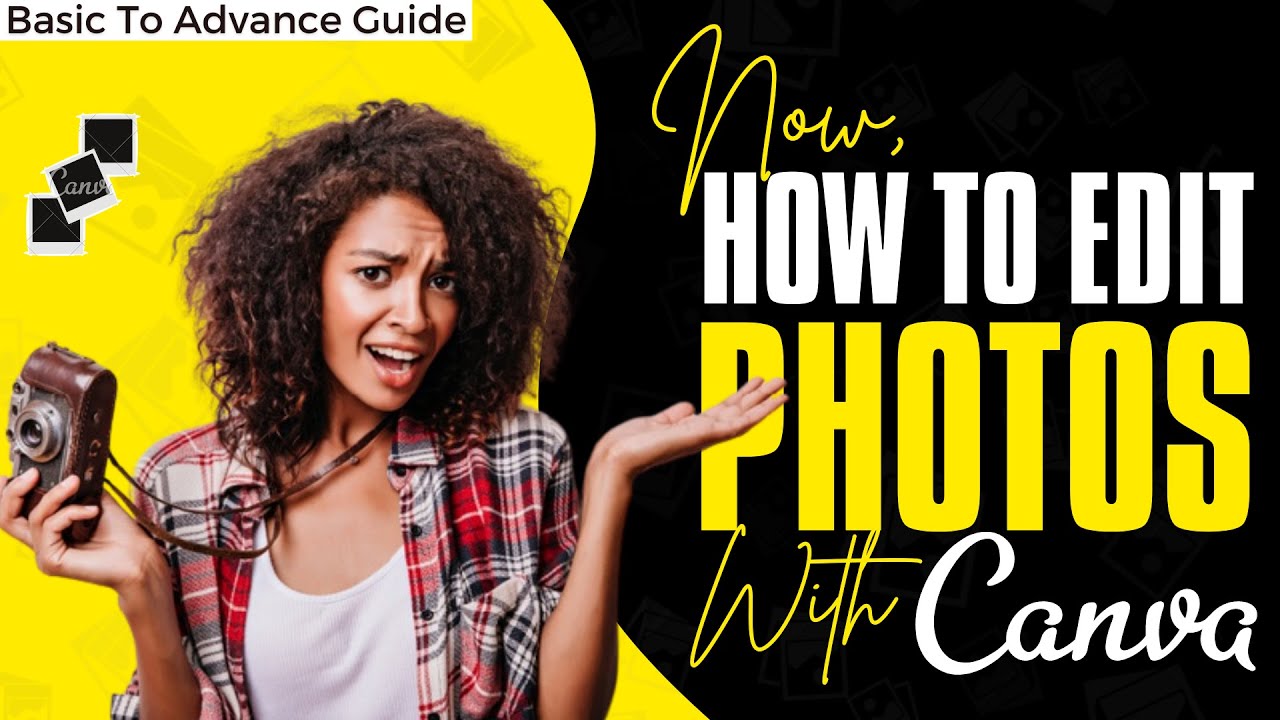
How To Edit Photos With Canva | Basic To Advance Photo Editing | Canva Tutorial | Design talk |
If you want to follow along with this guide, you may do so by creating a free Canva account. We'll show you how to use all of the tools in Canva, including those that are only available in the free edition.
Import A Photograph Into Canva
It’s impossible to have an online picture editor without the ability to upload images. Logging onto Canva will bring up a slew of templates and options that you may use to create your own designs, including the following:
It’s preferable to click on Create a design and then select the Start with an image button rather than selecting any of the pre-configured alternatives. Canva will prompt you to select a picture from your computer to upload at this time.
The editor's menu, which contains all of the tools available to you, is located on the left side of the screen. You can see the image that we uploaded to Canva on the right side of this page. Let's have a little fun with this now.
Crop Or Flip The Image Photograph Of Yourself
A photograph can be cropped and rotated in photo editing software, which is two of the most fundamental operations that can be performed on it. Using Canva, you can accomplish both tasks by selecting the appropriate choices from the menu above the editor, on Canva, you may crop an image, if you choose Crop, you can remove the portions of the photo that you don't want to display. When you choose the Flip option, you will be able to rotate the photo either horizontally or vertically.
On Canva, you can flip an image, both of these capabilities are extremely intuitive, and the only thing that's lacking here is the ability to resize the image on the fly. When working with most other photo editors, you'd be able to modify the resolution of your image on the fly, which is something we'd love to see implemented in Canva's photo editing software.
Enhance Your Photographs With Filters And Effects
The Effects, Filter, and Adjust features are all accessible from the same menu that contains the Crop and Flip tools. Using Adjust, you can make minor adjustments to the coloration of your photograph using simple sliders.
Changing the colors in your photograph, when it comes to Filters, Canva offers 20 different options that will appear recognizable if you've used any other picture editing software in the past. You can choose from a variety of popular themes like Greyscale, Retro, and many more. Nothing more than clicking on the filter that you wish to apply and adjusting its strength will suffice.
For those looking for special effects, Canva does not provide any alternatives for free accounts. However, if you sign up for a premium plan, you will be able to use Canva to assist you with removing the background from your photographs.
The photo editing tools provided by Canva are incredibly simple to use, as you can see in the demonstration. If you've ever worked with similar software in the past, you should have no trouble adjusting to Canva.
Customize Your Photographs With Custom Elements
Canva is primarily a graphic design tool, despite the fact that it doubles as a photo editor on occasion. The whole range of Canva design tools is still available while you're working on a photo edit.
In reality, this means that you can quickly and easily add components from Canva's library to your photographs, place text over them, change their backgrounds, and do a variety of other things.
In the Elements tab, you'll find all of the custom icons and animations that Canva provides for you to use on your photos, such as the ones below. All that is required is that you select the element that you want, drag it to its intended spot, and resize it if necessary.
Adding text is simply as straightforward as removing it, by selecting the text tab, you will be presented with a list of all of the styles that are available, as well as several heading sizes.
Adding text to a Canva image, with the help of these tools, you may change images into parts that can be used as part of your website's design. However, if you prefer to use Canva's photo editing features, you can do so as well.
How Can I Use Canva For Free?
All of the free pictures, music, and video files available on Canva can be used for both commercial and nonprofit purposes without restriction. Make sure to check the picture source before using any photos, music, or video files that contain an identifiable person or location.
How Can I Use Canva Pro?
You can use the free version, which is excellent; however, the Canva Pro version has many excellent features and is quite reasonably priced. You will save both time and money if you are a blogger, business owner, or other small business owners who uses Canva Pro. Let's have a look at some of the features and benefits of this product:
Workshop presentations should be created.
Make a presentation for a video instruction by recording it.
Make graphics for your blog posts.
Create social network posts using one of the thousands of available templates.
Create business cards, postcards, and other marketing materials for your small company venture.
From posters to business cards, print-on-demand offers incredible quality on all of your printing needs.
Photos uploaded by the user should be saved in appropriate folders.
Make use of the hundreds of thousands of photographs that are included in the Canva Pro subscription.
Publish your own bespoke brand typefaces and incorporate them into all of your designs.
Create films and animated GIFs. Create customized reports that include visuals and charts.
Using Canva's library of pre-made templates, we can create visually appealing short movies in minutes with the help of a simple drag-and-drop interface.
Actually, we may use Canva Pro for nearly every job assignment where we want to better communicate by incorporating visual elements into.
Can I Use The Canva Photo Editor On Desktop And Mobile?
We may use the photo editor on our desktop computer as well as on our mobile device, to begin editing a photo online, simply upload it to the computer, when the photo is loaded into the editor, pick it to see all of the photo editing tools available. To make use of the photo editor, follow these steps:
Create a design on your desktop by selecting it from your homepage and in a mobile device, use the plus button.
Select Edit photo and then drag and drop an image from your device into the box.
You have the option of editing the photo or incorporating it into a design.
The editor will open up and display your photo.
Click on Edit picture after you've selected your image to explore our wide range of editing choices.
How We Can Edit The Background Of Photos?
With Canva, we can modify photo backdrops in a variety of different ways, by blurring away the backgrounds and foregrounds of the image with our Auto Focus tool, we may increase the depth of field of the image, we can also experiment with other looks or modify the scenery of your photo by using our Background Remover feature on Canva Pro.
In conclusion, Canva is a terrific tool for photo editing and web design, despite the fact that it is not a replacement for expert software such as Photoshop. Create and edit graphics with ease with its templates, elements, and photo effects, which are all easy to learn and use.
For those of you who are interested in developing designs for your website but do not want to spend the money on a premium photo editor, Canva is a good option (among many others). Furthermore, the platform is remarkably simple to use, especially if you have no previous web design knowledge.